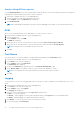Users Guide
Table Of Contents
- Dell Command | Integration Suite for System Center Version 5.1 User’s Guide
- Introduction
- Install, Uninstall, and Upgrade Dell Command | Integration Suite for Microsoft System Center
- Prerequisites To Install Dell Command | Integration Suite For System Center
- Configuring A Network Access Account
- Installing Dell Command | Integration Suite for System Center
- Changing or Repairing Program Options in the Installer
- Upgrading Dell Command | Integration Suite for System Center
- Uninstalling Dell Command | Integration Suite for System Center
- Using Dell Command | Integration Suite for System Center
- Managing And Updating Distribution Points
- Creating A Dell WinPE Boot Image
- Creating A Dell Client Driver Package
- Importing Dell Command | Configure SCE Packages
- Importing Dell Command | Monitor
- Creating A Task Sequence
- Configuring Task Sequence Actions
- Creating Applications Using Dell Command | Software Gallery
- The Dell Command | Intel vPro Out Of Band Application
- Software Prerequisites
- Configuring WinRM on Client Systems
- Launching The Dell Command | Intel vPro Out of Band Application
- Account Setup
- Client Discovery
- Settings
- Remote Provisioning
- Prerequisites for Remote Provisioning
- Remote Provisioning Licensing
- Remote Provisioning Certificate Setup
- Configuring the Remote Provisioning Feature
- Upgrading Intel Setup and Configuration Software After Remote Provisioning is Enabled
- Preparing Intel vPro Client Systems For Remote Provisioning
- Provisioning Remote Client Systems
- USB Provisioning
- Indications
- Client Configuration
- Operations
- Generating Reports
- Task Queue
- Troubleshooting
- Setting Logs to Debug Mode
- Error While Uninstalling Dell Command | Integration Suite for System Center
- Authenticode Signature
- KVM Over Wireless
- Hardware Inventory Report Memory Speed is reported as Zero
- Max Password Length Change
- KVM Power Control to Boot to OS in S3
- Apply Operating System Task Sequence Action Has A Red Bang
- Related Reference
Unsubscribing All Subscriptions
Use the Unsubscribe All button to remove all subscriptions from all clients in cases where indications operations are negatively
impacting network performance and you want to reduce congestion.
1. Launch Dell Command | Intel vPro Out of Band application.
2. Click the settings icon in the upper right-hand of the screen.
On the Settings screen, the Indications tab is displayed.
3. Click Unsubscribe All.
NOTE: Unsubscribing all subscriptions may take some time depending on the number of currently subscribed clients.
KVM
Allows you to specify the duration of your KVM and User Consent sessions to time out.
1. Launch the Dell Command | Intel vPro Out of Band application.
2. Click the settings icon.
3. On the Settings screen, click KVM.
The KVM tab is displayed.
4. Specify the time for the User Consent session to time out using the User consent response timeout.
5. Specify the time for the KVM session to time out after a period of inactivity using the Session Timeout .
NOTE: Setting the value to zero disables the time out session.
6. Click OK.
Task Queue
This feature allows you to limit the number of completed tasks and displayed in the Task Queue window.
1. Launch the Dell Command | Intel vPro Out of Band application.
2. On the Home screen, click the settings icon.
3. On the Settings screen, click Task Queue.
The Task Queue tab is displayed.
4. To have your Task Queue automatically refresh, switch Refresh Automatically to On.
5. Set the History Limit to the number of tasks you wish to retain in the database (1 – 1000).
NOTE: Only completed, canceled, or aborted tasks are removed as new tasks are created.
6. Click OK.
Logging
Set the preferences for the level of logging, and location of the logs you want to capture by Dell Command | Intel vPro Out of
Band.
1. Launch the Dell Command | Intel vPro Out of Band application.
2. On the Home screen, click the settings icon.
3. On the Settings screen, click Logging.
The Logging tab is displayed.
4. Select one of the following options from the Log Level drop-down menu:
● None — no logs are captured.
● Normal — typical logging for client systems operating normally. This Log Level is the recommended setting.
● Debug — detailed logging for troubleshooting unexpected issues.
5. Click Browse... to choose the location where your log files are created.
6. To view existing logs, click View Folder.
22
The Dell Command | Intel vPro Out Of Band Application