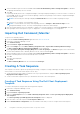Users Guide
Table Of Contents
- Dell Command | Integration Suite for System Center Version 5.1 User’s Guide
- Introduction
- Install, Uninstall, and Upgrade Dell Command | Integration Suite for Microsoft System Center
- Prerequisites To Install Dell Command | Integration Suite For System Center
- Configuring A Network Access Account
- Installing Dell Command | Integration Suite for System Center
- Changing or Repairing Program Options in the Installer
- Upgrading Dell Command | Integration Suite for System Center
- Uninstalling Dell Command | Integration Suite for System Center
- Using Dell Command | Integration Suite for System Center
- Managing And Updating Distribution Points
- Creating A Dell WinPE Boot Image
- Creating A Dell Client Driver Package
- Importing Dell Command | Configure SCE Packages
- Importing Dell Command | Monitor
- Creating A Task Sequence
- Configuring Task Sequence Actions
- Creating Applications Using Dell Command | Software Gallery
- The Dell Command | Intel vPro Out Of Band Application
- Software Prerequisites
- Configuring WinRM on Client Systems
- Launching The Dell Command | Intel vPro Out of Band Application
- Account Setup
- Client Discovery
- Settings
- Remote Provisioning
- Prerequisites for Remote Provisioning
- Remote Provisioning Licensing
- Remote Provisioning Certificate Setup
- Configuring the Remote Provisioning Feature
- Upgrading Intel Setup and Configuration Software After Remote Provisioning is Enabled
- Preparing Intel vPro Client Systems For Remote Provisioning
- Provisioning Remote Client Systems
- USB Provisioning
- Indications
- Client Configuration
- Operations
- Generating Reports
- Task Queue
- Troubleshooting
- Setting Logs to Debug Mode
- Error While Uninstalling Dell Command | Integration Suite for System Center
- Authenticode Signature
- KVM Over Wireless
- Hardware Inventory Report Memory Speed is reported as Zero
- Max Password Length Change
- KVM Power Control to Boot to OS in S3
- Apply Operating System Task Sequence Action Has A Red Bang
- Related Reference
NOTE: If you select the Configure BIOS check box and a Dell Command | Configure package has been previously
created, then a task sequence template is created while configuring the system BIOS. The Dell Command | Configure
package is selected by default and the command line to run the SCE on the target system is populated automatically.
However, if a Dell Command | Configure package has not been created then a message that no Dell Command |
Configure package has been detected is displayed. You can still configure the system BIOS but a package will not be
selected.
7. Under Network (Admin) Account, enter the domain administrator account name and password.
8. Under Operating System Installation, select the operating system installation type. The options are:
● Use an OS WIM image
● Scripted OS install
9. Select an operating system package from the Operating system package to use drop-down menu.
10. If deploying Windows XP operating system, select the sysprep.inf info file from the Package with Sysprep.inf info
drop-down menu.
11. Click Create.
A confirmation message is displayed.
Configuring Task Sequence Actions
To edit the actions in a task sequence, select Client Operating System Deployment Task Template from the Task Sequence
Editor.
Configuring The System BIOS
The Configure BIOS option is enabled on the task sequence after adding Dell Client Configuration. Make sure that Dell
Command | Configure version 3.0 or later is installed on the target system to create a BIOS Package.
NOTE:
While configuring the BIOS, if more than one Dell Command | Configure package exists, then the latest Dell
Command | Configure package is selected. Older packages are available under Dell Client Packages. To select an older
package, click Browse and select the older package while configuring the task sequence. For more information on creating
a task sequence, see Creating a Task Sequence.
NOTE: Switching the client-systems Boot Modes (both UEFI or Legacy BIOS) is not supported through the Task
Sequence Editor. For more information, see technet.microsoft.com/en-us/library/jj938037.aspx.
Exporting The BIOS Configuration File
Launch the Dell Command | Configure standalone application. For more information, see the Dell Command | Configure User’s
Guide at dell.com/support.
Prerequisites For Exporting
The following are the prerequisites for exporting:
● The BIOS options is configured.
● The Apply Settings check box of the option is selected.
Export the configuration in the following formats:
● Self-Contained Executable (SCE) — Click Export Configuration.exe on the Create Configuration screen to export
the configuration settings as an SCE (.exe file).
A Validation Password dialog box is displayed prompting the user to provide an optional password. If you have configured the
system or setup password in the target system, type the same system or setup password in the Validation Password dialog
box.
● Report — Click Export Report to export the configuration settings as aread-only *.html file. If you have configured the
system or setup password in the exporting file, see Password Protection Dialog Box.
● Configuration file — Click Export Configuration to export the configuration settings as a *.cctk or *.ini file. If you have
configured the system or setup password in the exporting file, see Password Protection Dialog Box.
Using Dell Command | Integration Suite for System Center
15