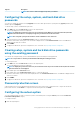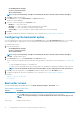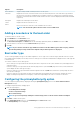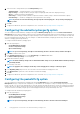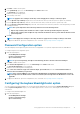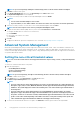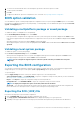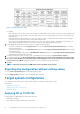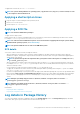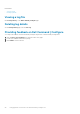Users Guide
2. Click Edit, or double-click the option.
3. In the peakshiftcfg option row, click View/Change in the Value to set column.
The Peak Shift screen is displayed.
4. Enable the peak shift settings option.
5. Select the day of the week.
NOTE: To apply the same settings to all the days select the Apply these settings to other days option.
6. From the Operate only on battery drop-down list, select the time from when you want the system to operate only on battery.
7. From the Operate only on AC drop-down list, select the time from when you want the system to operate only on AC.
8. From the Resume normal power/charge drop-down list, select the time from when the system has to start using the AC power and
recharging the battery.
NOTE: The system adjusts the value in the drop-down list to meet the following criteria:
• Operate only on battery time should be less than or equal to the time specified for Operate only on AC.
• Operate only on battery time and Operate only on AC time should be less than or greater than the Resume normal
power/charge time.
9. Click OK.
NOTE: Select Apply these settings to other days check box to apply the same settings for all days of the week.
10. To apply the modifications, export the configuration in ,ini or .exe format. See, Exporting the BIOS configuration.
Password Configuration option
This feature displays and configures the password rules those are applicable to set SysPwd, SetupPwd, OwnerPwd, and HddPwd.
To configure the password configuration option:
1. Click the required option:
• Create Multiplatform Package
• Create Local System Package
• Open a Saved Package
NOTE: To open a saved package, click Open a Saved Package, browse to the file location and click Open.
2. Click Edit, or double-click the option.
3. In the PasswordConfiguration option row, click View/Change in the Value to set column.
The PasswordConfiguration screen is displayed.
4. Enable the Password Configuration settings option.
5. Select Lower Case Character, Upper Case Character, Digit, Special Character, and then set the minimum number of
characters that are mandatory for password.
NOTE:
If the criteria PwdMinLen >=8, PwdLowerCaseRqd=Enabled, and PwdUpperCaseRqd=Enabled is followed,
then StrongPassword is Enabled. If this criteria is not followed, then StrongPassword is Disabled. Vice versa is also
applicable.
6. To apply the modifications, export the configuration in ,ini or .exe format. See, Exporting the BIOS configuration.
Configuring the keyboardbacklightcolor option
You can configure the keyboard backlight color for the Dell Latitude rugged Extreme systems using the keyboardbacklightcolor option
from the System Configuration category. You can enable supported colors, set active color, and configure customcolor1 and
customcolor2.
To configure the keyboard backlight color:
1. Click the required option:
• Create Multiplatform Package
• Create Local System Package
• Open a Saved Package
Using graphical user interface for Dell Command | Configure 4.3
15