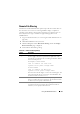User's Manual
Using the CMC Web Interface 213
Frequently Asked Questions
Table 5-61 lists the frequently asked questions while managing or recovering
a remote system.
.
Table 5-61. Managing and Recovering a Remote System
Question Answer
When accessing the CMC Web
interface, I get a security warning
stating the host name of the SSL
certificate does not match the
host name of CMC.
CMC includes a default CMC server certificate to
ensure network security for the Web interface and
remote RACADM features. When this certificate
is used, the Web browser displays a security
warning because the default certificate is issued to
CMC default certificate which does not match
the host name of CMC (for example, the IP
address).
To address this security concern, upload a CMC
server certificate issued to the IP address of CMC.
When generating the certificate signing request
(CSR) to be used for issuing the certificate, ensure
that the common name (CN) of the CSR matches
the IP address of CMC (for example,
192.168.0.120) or the registered DNS CMC name.
To ensure that the CSR matches the registered
DNS CMC name:
1
In the
System
tree, click
Chassis Overview.
2
Click the
Network
tab, and then click
Network
.
The
Network Configuration
page appears.
3
Select the
Register CMC on DNS
check box.
4
Enter the CMC name In the
DNS CMC
Name
field.
5
Click
Apply Changes
.
For more information about generating CSRs and
issuing certificates, see "Securing CMC
Communications Using SSL and Digital
Certificates" on page 173.