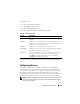Owner's Manual
Using the CMC Web Interface 129
To manage sessions:
1
Log in to the CMC Web interface.
2
Select
Chassis
in the system tree.
3
Click the
Network/Security
tab.
4
Click the
Sessions
sub-tab. The
Sessions
page appears.
To terminate session, click the trashcan icon on the line that describes the
session.
Configuring Services
The CMC includes a Web server that is configured to use the industry-
standard SSL security protocol to accept and transfer encrypted data from
and to clients over the Internet. The Web server includes a Dell self-signed
SSL digital certificate (Server ID) and is responsible for accepting and
responding to secure HTTP requests from clients. This service is required by
the Web interface and remote CLI tool for communicating to the CMC.
NOTE: The remote (RACADM) CLI tool and the Web interface use the Web server.
In the event that the Web Server is not active, the remote RACADM and the Web
interface are not operable.
Table 5-5. Sessions Properties
Property Description
Session ID Displays the sequentially generated ID number for each instance
of a login.
Username Displays the user's login name (local user or Active Directory user).
Examples of Active Directory user names are name@domain.com,
domain.com/name, domain.com\name.
IP Address Displays the user’s IP address in dot-separated format.
Session Type Describes the session type: Telnet, serial, SSH, Remote RACADM,
SMASH CLP, WSMAN, or a GUI session.
Terminate Allows you to terminate any of the sessions listed, except for your
own. To terminate the associated session, click the trashcan
icon . This column is displayed only if you have Chassis
Configuration Administrator privilege.