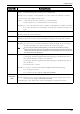Users Guide
Notes and Restrictions
799
Notes and Restrictions
This section describes the notes and restrictions to observe when using this feature.
Notes and Restrictions on the Use of the Machine
• When [Store Authentication Details] in the administration menu is set to [On], newest
100 authentication information is stored in the machine. If the number exceeds,
information of the user with the oldest usage date is deleted.
• When storing user history is set to on, newest 16 e-mail addresses are stored in the
machine. If the number exceeds, data of the user with the oldest usage date is deleted.
• It is recommended to set a short time span for [Authentication Details Expiration]. If it
is not, even if the information on user register is changed in the machine, the old
authentication information such as e-mail address and password may be displayed.
When changing the authentication mode for the machine, be sure to delete all of the
stored authentication information from [Clear Personal Information].
• This feature is unavailable when [Login Type] is set to [No Login Required], and
[Accounting Type] is set to [Network Accounting] for the machine. If printing is
executed, it will cause an error (016-757).
• When the Google Drive time zone setting and the setting in [System Settings] >
[Common Service Settings] > [Machine Clock / Timers] > [Time Zone] do not match,
date related searching may not work properly.
• When [Auto Clear] is set to [On], the machine may be cleared without notice if the set
time passes while communicating with the cloud service. Set a longer time for the [Auto
Clear] when transferring a large sized data.
You can set the timer in [Tools] > [Common Service Settings] > [Machine Clock /
Timers] > [Auto Clear].
Notes and Restrictions on the Use of the Print Feature
• Due to Google Drive specification, the printout may not match with the print instructed
document.
• Spreadsheet is always printed in Letter (8.5 x 11") size, regardless of the machine settings.
If you do not use a letter sized paper, change settings to [Use Closest Size] from [System
Settings] > [Print Service Settings] > [Other Settings] > [Substitute Tray].
• This feature always print on a plain paper. The paper type cannot be specified.
• Some print options (such as stapling, punching, and stacking) are not supported in
conjunction with Access Google Drive even when the finisher is installed.
Notes and Restrictions on the Use of the Scan Feature
• For collection with more than 10 layers of directories, the 11th or deeper layer cannot be
selected, although they are shown on the screen.