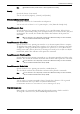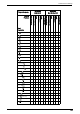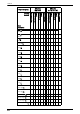Users Guide
Common Service Settings
333
Note • You can associate a layout template with Client Print when a print job is sent from a computer.
• You can associate a layout template with Print Stored File when printing a file in a folder.
Delete Layout Template
Deletes a layout template.
Note • The provided layout templates, Preset 1 to Preset 4, cannot be deleted.
Create Text String
Register text strings for the Force Annotation feature. You can register up to eight types of
strings in [Create Text String 1] to [Create Text String 8]. You can enter up to 64 single-
byte characters.
Note • The available text for the provided layout templates, Preset 1 to Preset 4, is the text strings registered
in [Create Text String 1].
Print Universal Unique ID
You can print Universal Unique IDs (UUIDs) for each print job to identify each job.
Note • You can authorize a user to temporarily cancel force watermark printing. For more information, refer
to "User Roles and Authorization Groups" (P.536).
• If a layout template is specified in [Apply Layout Template on Copy/Print Jobs] under [Force
Annotation], UUIDs are overlapped with the text on the layout template.
For details on Force Annotation, refer to "Force Annotation" (P.332).
Print Universal Unique ID
Select whether or not to print Universal Unique IDs.
Note • If [Print Universal Unique ID] is set to [Yes], you cannot select [Auto Detect] for [Tray 5].
Print Position
Select a print position from six positions: [Top Left], [Bottom Left], [Top Center], [Bottom
Center], [Top Right], or [Bottom Right].
Print Position Adjustment
Adjust print positions vertically and horizontally from 0 to 100 mm and from 0 to 200 mm
respectively, in 0.5 mm increments.
Note • 0 mm is at the edge of paper. Increasing the value moves the print position toward the center of the
paper. However, for [Top Center] or [Bottom Center], the horizontal value for the center of paper is set
to 100 mm. Therefore, when you select [Top Center] or [Bottom Center], set the value to 100 mm and
then specify desired value.
Print Position (Side 2)
Select the position to print the UUID on Side 2 from [Same as Side 1] or [Mirror Side 1]
when making 2 sided copies.
Notify Job Completion by E-mail
You can receive the results of jobs performed by an e-mail notification.
Targeted Jobs
Select the service whose job result you want to receive by an e-mail notification. When the
target job is already selected, [Selected] is displayed.
You can select more than one target job from [Copy], [Fax], [Scan], [Print], or [Report].