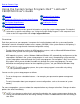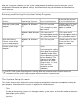Personal Computer User Manual
A hot battery will not charge when you connect the AC adapter to the computer.
This safety feature is important because charging a hot battery shortens the
battery’s life span and may damage the battery and the computer.
The battery is too hot to start charging if the battery light flashes alternately green
and amber. If this occurs while the computer is connected to an electrical outlet,
disconnect the computer from the outlet and allow the computer and the battery
to return to room temperature. Then reconnect the computer to its electrical outlet
and continue charging the battery.
If the computer is not allowed to return to room temperature, the battery stops
charging before it reaches full capacity.
Charge Times
For lithium ion batteries, if the computer is turned off and connected to an electrical outlet through the AC
adapter, the computer uses ExpressCharge technology to charge the battery. ExpressCharge takes about an
hour to completely charge a fully discharged battery. If the computer determines that the battery is near full
capacity, the battery trickle charges instead of using ExpressCharge.
If the computer is on, it takes about the same time to charge, depending on which devices you are using and
which programs you are running.
NOTE: You can leave the battery in the computer as long as you like. The battery's integrated circuitry
prevents the battery from overcharging.
Detecting Battery Problems
A battery problem may prevent the battery from being charged to its full potential and can lead to
unpredictable operation. To obtain a new battery, call Dell
or access the Dell World Wide Web site at
http://www.dell.com.
Dell suggests you follow these precautions when using the battery:
To avoid installing a defective battery in your computer, check the battery's charge by pressing the
battery test button (see Figure 2
). The battery gauge light will not light if the battery is completely
drained.
If, after you insert the battery in the computer, the computer's battery status light (see Figure 3) flashes
alternately green and amber, the battery is too hot to charge. Turn off the computer, and let the battery
and computer cool to room temperature.
If, after you insert the battery in the computer, the computer's battery status light (see Figure 3) flashes
amber for 4 seconds when you connect or disconnect the AC adapter or when you press the power
button, you need to replace the battery.
If, after you insert the battery in the computer, the computer's battery status light (see Figure 3) flashes
rapidly amber, the battery is defective and needs to be replaced.
Battery Disposal