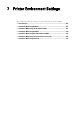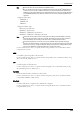Administrator Guide
Installation When Using TCP/IP (LPD/Port 9100)
267
Installation When Using TCP/IP (LPD/Port 9100)
This section describes how to install the machine using TCP/IP.
The following shows the reference section for each procedure.
Step 1 Preparations.................................................................................................................. 267
Step 2 Configuration on the Machine .........
.......................................................................... 267
Step 3 Configuration on the Computer..............................
................................................... 268
Dell Printer Configuration Web Tool Setting Items ............
................................................ 268
Step 1 Preparations
The following items are required to use the machine via TCP/IP (LPD/Port 9100).
• TCP/IP network environment
• The Driver CD Kit (provided with the machine)
Step 2 Configuration on the Machine
The following describes the configuration procedures to use TCP/IP (LPD/Port 9100) on the
machine. Enable the LPD port or the Port 9100 port, and then configure TCP/IP settings.
Note • You can configure the settings using Dell Printer Configuration Web Tool.
For the items that can be configured using Dell Printer Configuration Web Tool, refer to "Dell Printer
Configuration Web Tool Setting Items" (P.268).
1
Display the [Tools] screen.
1) Press the <Log In/Out> button.
2) Enter the system administrator's user ID with the
numeric keypad or the keyboard
displayed on the screen, and select [Enter].
When a
passcode is required, select [Next] and enter the syst
em administrator's passcode,
and select [Enter].
Note • The default user ID is "admin".
• The default passcode is "1111".
3) Select [Tools] on the [Home] screen.
2
Enable the LPD port or Port 9100 port as appropriate.
In this example, the LPD port is enabled.
1) Select [Connectivity & Network Setup].
2) Select [Port Settings].
3) Select [LPD], and then select [Change Settings].
4) Select [Port Status], and then
select [Cha
nge Settings].
5) Select [Enabled], and then select [Save].
6) Select [Close] repeatedly until the [Tools] screen is displayed.
3
Set an IP address and the other addresses.
Skip this step if an IP address is already set.
If DHCP or BOOTP is available in your environment, configure the method for obtaining
the address. The configuration of an
IP address, a subnet mask, and a gateway address is not
required.
For information on how to set an IP address, refer to "Protocol Settings" (P.162).