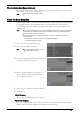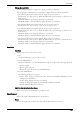Administrator Guide
5 Tools
238
ColorTrack
Accounting is carried out based on the user information and account information pre-
registered on the machine.
Auditron Mode
Allows you to set whether or not to enable the Auditron feature for the following services:
•Copy •Fax • Store to Folder
•E-mail •Scan to PC • Store to USB
• Store & Send Link •Media Print - Text • Media Print - Photos
•Print
Note • The services displayed on the screen vary depending on the machine configuration.
• When [Enable Accounting] is selected for a service, [ ] is displayed on the button of the applicable
service on the [Home] screen. Also, [
: Requires Login] is displayed at the lower left of the [Home]
screen. [
] and [ : Requires Login] are not displayed after authentication.
• Print jobs may be canceled depending on the settings in "Receive Control" (P.248).
Verify User Details
Allows you to set whether or not to verify user information.
Selecting [Yes] also allows you to select [For printer/D
irect Fax Jobs].
Customize User Prompts
Allows you to set the type of user information used for authentication.
Note • Account ID is used for accounting.
• Display User ID & Account ID Prompts
Prompts users to enter both their user ID and Account ID.
• Display User ID Prompt
Only
Prompts users to enter their user ID only.
• Display Account ID Prompt Only
Prompts users to enter their Account ID only.
• Display No Prompts
Does not prompt users to enter their user ID or Account ID.
Accounting Login Screen Settings
You can configure Accounting settings.
Alternative Name for User ID
If required, you can change the indication "User ID" on the [Login] screen that appears when
the <Log In/Out> button on the control panel or the login information area on the touch
screen is pressed to another name such as "User Name" or "Number". The alias can be set to
1 to 15 single-byte characters.
Note • The name changed is also printed in a report or a list.
Mask User ID (***)
You can set how an entered user ID is shown on the screen. Use this feature to enhance
security as required.