Users Guide
Table Of Contents
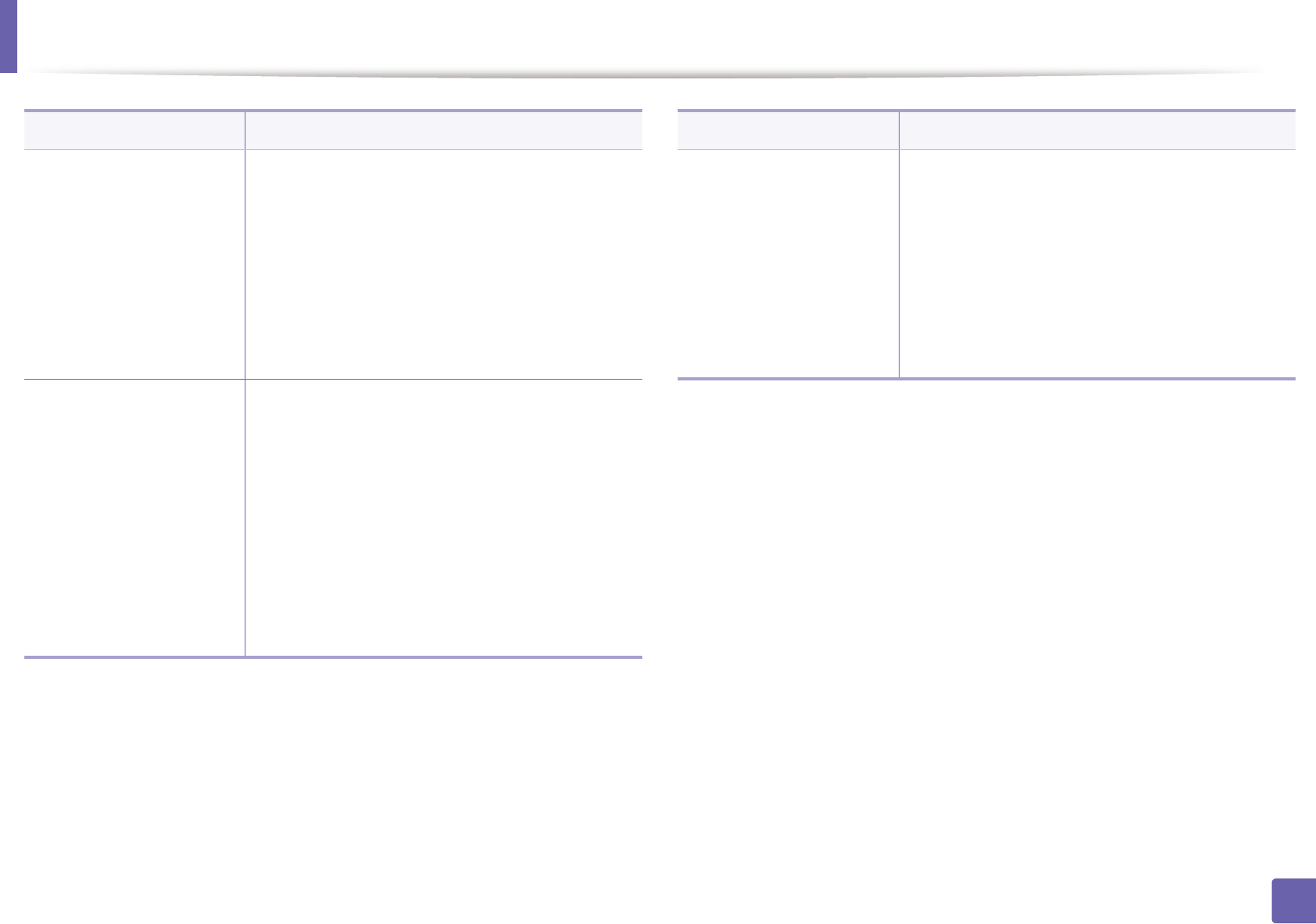
Printing features
203
4. Special Features
Watermark
(Creating a watermark)
a To change the print settings from your software
application, access Printing Preferences.
b Click the Advanced tab, select Edit from the
Watermark drop-down list. The Edit
Watermarks window appears.
c Enter a text message in the Watermark
Message box.
You can enter up to 256 characters. The message
displays in the preview window.
Watermark
(Editing a watermark)
a To change the print settings from your software
application, access Printing Preferences.
b Click the Advanced tab, select Edit from the
Watermark drop-down list. The Edit
Watermarks window appears.
c Select the watermark you want to edit from the
Current Watermarks list and change the
watermark message and options.
d Click Update to save the changes.
e Click OK or Print until you exit the Print
window.
Item Description
Watermark
(Deleting a watermark)
a To change the print settings from your software
application, access Printing Preferences.
b Click the Advanced tab, select Edit from the
Watermark drop-down list. The Edit
Watermarks window appears.
c Select the watermark you want to delete from
the Current Watermarks list and click Delete.
d Click OK or Print until you exit the Print
window.
Item Description










