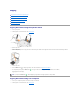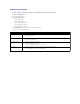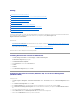User's Manual
Copying
Copying Documents Using the Operator Panel
Copying Documents Using Your Computer
Copying Photos Using the Operator Panel
Copying Photos Using Your Computer
Changing Copy Settings
Copying Documents Using the Operator Panel
1. Turn on your printer.
2. Load the paper. For more information, see Loading Paper.
3. Open the top cover.
4. Place the document you want to copy face down on the scanner glass. Make sure the upper left corner of the front of the document aligns with the
arrow on the printer.
5. Close the top cover.
6. Press the Menu button to change copy settings. For more information, see Operator Panel Menus.
7. On the operator panel, press the Start button . The copy is made in the currently specified copy selection (Color or Black).
Copying appears on the display.
Copying Documents Using Your Computer
1. Turn on your computer and printer, and make sure they are connected.
2. Load the paper. For more information, see Loading Paper.
NOTE: If you press the Start button . without specifying a copy selection, the copy is printed in color by default.