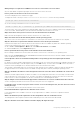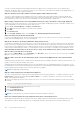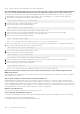Users Guide
where, x: is the USB key that is required to be set as a bootable device.
The Virtual Media is attached and connected to the remote floppy. But, cannot locate the Virtual Floppy/Virtual CD
device on a system running Red Hat Enterprise Linux or the SUSE Linux operating system. How to resolve this?
Some Linux versions do not auto-mount the virtual floppy drive and the virtual CD drive in the same method. To mount the
virtual floppy drive, locate the device node that Linux assigns to the virtual floppy drive. To mount the virtual floppy drive:
1. Open a Linux command prompt and run the following command:
grep "Virtual Floppy" /var/log/messages
2. Locate the last entry to that message and note the time.
3. At the Linux prompt, run the following command:
grep "hh:mm:ss" /var/log/messages
where, hh:mm:ss is the time stamp of the message returned by grep in step 1.
4. In step 3, read the result of the grep command and locate the device name that is given to the Virtual Floppy.
5. Make sure that you are attached and connected to the virtual floppy drive.
6. At the Linux prompt, run the following command:
mount /dev/sdx /mnt/floppy
where, /dev/sdx is the device name found in step 4 and /mnt/floppy is the mount point.
To mount the virtual CD drive, locate the device node that Linux assigns to the virtual CD drive. To mount the virtual CD drive:
1. Open a Linux command prompt and run the following command:
grep "Virtual CD" /var/log/messages
2. Locate the last entry to that message and note the time.
3. At the Linux prompt, run the following command:
grep "hh:mm:ss" /var/log/messages
where, hh:mm:ss is the timestamp of the message returned by grep in step 1.
4. In step 3, read the result of the grep command and locate the device name that is given to the Dell Virtual CD.
5. Make sure that the Virtual CD Drive is attached and connected.
6. At the Linux prompt, run the following command:
mount /dev/sdx /mnt/CD
where: /dev/sdx is the device name found in step 4 and /mnt/floppy is the mount point.
Why are the virtual drives attached to the server removed after performing a remote firmware update using the
iDRAC web interface?
Firmware updates cause the iDRAC to reset, drop the remote connection, and unmount the virtual drives. The drives reappear
when iDRAC reset is complete.
Why are all the USB devices detached after connecting a USB device?
Virtual media devices and vFlash devices are connected as a composite USB device to the Host USB BUS, and they share a
common USB port. Whenever any virtual media or vFlash USB device is connected to or disconnected from the host USB bus,
all the Virtual Media and vFlash devices are disconnected momentarily from the host USB bus, and then they are reconnected. If
the host operating system uses a virtual media device, do not attach or detach one or more virtual media or vFlash devices. It is
recommended that you connect all the required USB devices first before using them.
What does the USB Reset do?
It resets the remote and local USB devices connected to the server.
How to maximize Virtual Media performance?
To maximize Virtual Media performance, launch the Virtual Media with the Virtual Console disabled or do one of the following:
● Change the performance slider to Maximum Speed.
● Disable encryption for both Virtual Media and Virtual Console.
350
Frequently asked questions