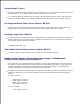User's Manual
Printing With CUPS (Linux)
This section provides information for printing or setting up the printer driver with CUPS (Common UNIX
Printing System) on Turbolinux 10D, RedHat ES 3/4 and SUSE 9.2/9.3.
Operation on Turbolinux 10D, RedHat ES 3/4
Operation on SUSE 9.2/9.3
Operation on Turbolinux 10D, RedHat ES 3/4
Setting Overview
Turbolinux 10D, RedHat ES 3/4:
Install the printer driver.1.
Set up the print queue.2.
Specify the default queue.3.
Specify the printing options.4.
Installing the Printer Driver
Double-click Dell-Color-Laser-5110cn-x.x.x.noarch.rpm in the Drivers and Utilities CD.1.
Type the administrator's password.2.
Click Continue in the Completed System Preparation window.
Installation starts. When the installation is complete, the window is automatically closed.
3.
Setting Up the Queue
To execute printing, you must set up the print queue on your workstation.
Select Main Menu Run Program. Type cupsconfig and click Run in the Run Program window.
The browser is activated and the CUPS window appears.
1.
Click Manage Printers.2.
Click Add Printer at the bottom of the window.3.
Type root as the user name, and type the administrator's password.4.
5.