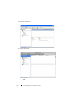Printer User Manual
560 Understanding Your Printer Software
FILE LOCATION: C:\Users\fxstdpc-
admin\Desktop\0630_UG??\Mioga_AIO_UG_FM\Mioga_AIO_UG_FM\section23.fm
DELL CONFIDENTIAL – PRELIMINARY 9/13/10 - FOR PROOF ONLY
For details, click the
Help
button of each application.
Status Window
The Status Window button opens the Printer Status window. For more
information about using Status Window, refer to "Printer Status Window."
Tool Box
The Tool Box button opens the Tool Box. For more information about using
Tool Box, refer to "Understanding the Tool Box Menus."
Updater
The Updater button updates the Dell software and printer firmware.
Troubleshooting
The Troubleshooting button opens the Troubleshooting Guide, which allows
you to solve problems by yourself.
Address Book Editor
The Address Book Editor button opens the Address Book Editor, which
allows you to register the contact information such as phone number and e-mail
address. For more information about using Address Book Editor, refer to "Using
Address Book Editor."
ScanButton Manager
The ScanButton Manager button opens the ScanButton Manager, which
allows you to specify how the ScanButton Manager behaves for scan events that
the device generates (USB connection only). For more information about using
ScanButton Manager, refer to "Scanning From the Operator Panel."
Dell ScanCenter
The Dell ScanCenter button opens the Dell ScanCenter, which is a PaperPort
application that enables you to scan items and send them directly to PaperPort or
other programs on your computer without running the PaperPort program first.
For more information about using Dell ScanCenter, refer to "Dell ScanCenter"
or PaperPort's Help menu.