Color Printer User Manual
Table Of Contents
- Dell™ 2150cn/2150cdn Color Printer
- User's Guide
- Before Beginning
- Setting up the Printer (Printer Setup)
- Preparing Printer Hardware
- Installing Optional Accessories
- Connecting Your Printer
- Setting the IP Address
- Loading Paper
- Installing Printer Drivers on the Windows Computers
- Installing Printer Drivers on the Macintosh Computers
- Installing Printer Drivers on the Linux Computers (CUPS)
- Using Your Printer
- Dell Printer Configuration Web Tool
- Print Media Guidelines
- Loading Print Media
- Operator Panel
- Printing
- Know Your Printer
- Understanding the Tool Box Menus
- Understanding the Printer Menus
- Understanding Your Printer Software
- Understanding Fonts
- Understanding Printer Messages
- Printing With Web Services on Devices (WSD)
- Specifications
- Maintaining Your Printer
- Maintaining Your Printer
- Removing Options
- Clearing Jams
- Troubleshooting
- Troubleshooting Guide
- Basic Printer Problems
- Display Problems
- Printing Problems
- Print Quality Problems
- The output is too light
- Toner smears or print comes off
- Random spots/Blurred images
- The entire output is blank
- Streaks appear on the output
- Part or the entire output is black
- Pitched color dots
- Vertical blanks
- Ghosting
- Light-induced fatigue
- Fog
- Bead-Carry-Out (BCO)
- Jagged characters
- Banding
- Auger mark
- Wrinkled/Stained paper
- Damage on the leading edge of paper
- Jam/Alignment Problems
- The top and side margins are incorrect
- Color registration is out of alignment
- Images are skewed
- Standard 250-Sheet Tray Misfeed Jam
- SSF Misfeed Jam
- Optional 250-Sheet Feeder Misfeed Jam
- Regi Jam (Exit Sensor On JAM)
- Exit Jam (Exit Sensor Off JAM)
- Standard 250-Sheet Tray/Optional 250-Sheet Feeder Multi-feed Jam
- SSF Multi-feed Jam
- Noise
- Problems With Installed Optional Accessories
- Other Problems
- Contacting Service
- Troubleshooting Guide
- Appendix
- Index
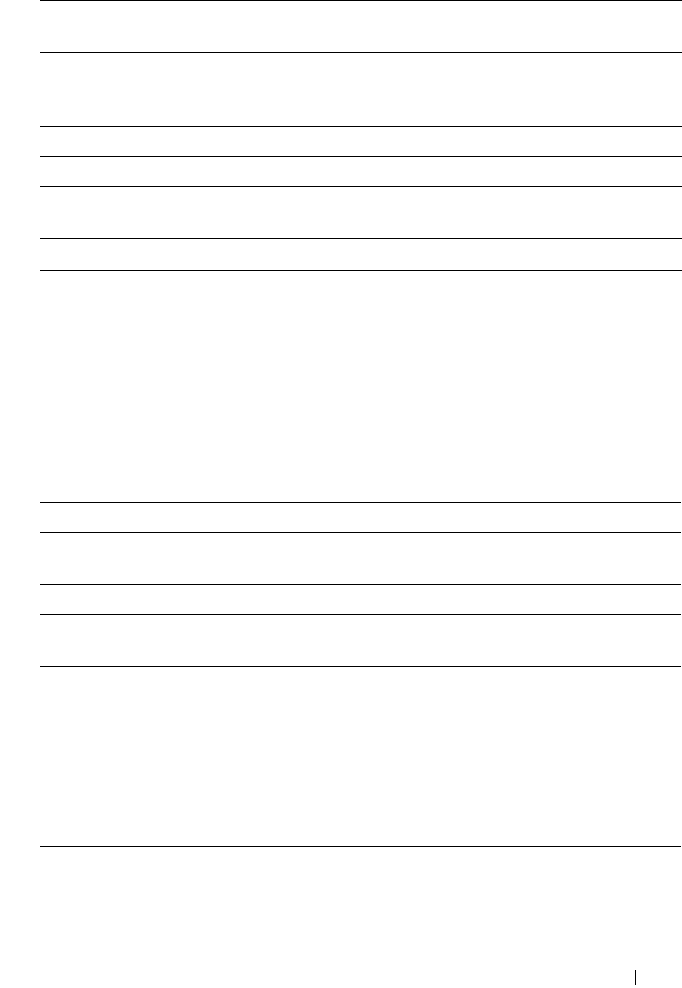
Dell Printer Configuration Web Tool 207
Print User Settings (Delete)
Purpose:
To delete the user entries registered on the Edit Print User Registration page.
The following items are in the dialog box that appears when you click the Delete
button on the Edit Print User Registration page.
Val u e s:
Tray Settings
Use the Tray Settings menu to set the paper size and type of paper loaded in the
standard 250-sheet tray and the optional 250-sheet feeder.
Val u e s:
Upper Limit for
Monochrome Print
Sets the maximum number of monochrome pages the user is
permitted to print.
Cumulative
Monochrome Page
Count
Displays the total number of monochrome pages printed to
date.
Apply New Settings Click this button to apply the new settings.
Restore Settings Click this button to restore the previous settings.
Back Click this button to return to the Edit Print User Registration
- List page.
*1
This item is available only when you click the Confirm / Change button.
User Registration No. Displays the selected user registration number.
User Name Displays the name of the user registered under the user
registration number.
Apply New Settings Click this button to apply the new settings.
Back Click this button to return to the Edit Print User
Registration page.
Tray 1 Paper
Size
Sets the size of paper loaded in the standard 250-sheet tray.










