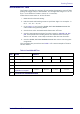User Manual
References
282
Gryphon™ I GD44XX/GBT4400/GM440X
Label ID: Set Individually Per Symbology
To configure a Label ID individually for a single symbology:
1. Go to page 85 and scan the ENTER/EXIT bar code.
2. Select Label ID position as either B
EFORE (Enable as Prefix) or AFTER
(Enable as suffix) by scanning the appropriate bar code in the section
"Label ID Control" on
page 85. Reference Figure 4 for Label ID position-
ing options if multiple identification features are enabled.
3. Scan a bar code to select the sym
bology for which you wish to config-
ure a custom Label ID from the section "Label ID Symbology Selection −
1D Symbologies" on
page 86.
4. Determine the desired character(s) (you may choose up to t
hree) which
will represent the Label ID for the selected symbology.
5. Turn to the ASCII Chart on the inside back cover of this manual and find
the equivalent hex digits associated with your choice of
Label ID. For
example, if you wish to select an equal sign (=) as a Label ID, the chart
indicates its associated hex characters as 3D. Turn to Keypad, starting
on page 335 and scan the bar codes repre
senting the hex characters
determined. For the example given, the ch
aracters ‘3’ and ‘D’ would be
scanned. More examples of Label ID settings are provided in Table 12.
If you make a mistake before the last character, scan the CANCEL bar
code to abort and not save the entry string. You can then start again
at the beginning.
6. Scan the ENTER/EXIT bar code to exit Label ID entry.
7. Scan the ENTER/EXIT bar code once again to exit Programming Mode.
This completes the steps to configure a Labe
l ID for a given symbology.
Figure 4. Label ID Position Options
OR
Prefix SuffixLabel ID Label IDBar Code DataAim ID