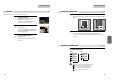User's Manual
49
Recording
48
This product incorporates copyright protection technology that is protected by method claims of certain U.S patents and
other intellectual property rights owned by Macrovision Corporation and other rights owners.
Use of this copyright protection technology must be authorized by Macrovision Corporation, and is intended for home and
other limited viewing uses only unless otherwise authorized by Macrovision Corporation. Reverse engineering or
disassembly is prohibited.
To Record From DVD To Videotape during DVD playback
One Touch timer Recording (OTR)
■ When your urgent business happens suddenly in watching TV or you want to record the current TV program for the
desired time, follow the procedures below.
Recording
1 First, follow the steps 1 to 4 in “Recording With VCR”.
2 Press [REC] button as much as you want. See the “Recording Times Table” below.
Once .............. continuous recording until you press STOP button
Twice ............. recording for 30 mins from current time
3 (times)......... recording for 1 hour
9 .................... recording for 4 hours
22 .................. returning to the status of Once Press
3 To stop Recording mode, press [ ] (STOP) button more than 5 seconds.
1 Press [DVD] button of remote control to change into DVD mode.
Insert the desired DVD disc.
When it is a DVD disc with copy protect function, you can’t copy it.
Insert a recordable tape.
2 Play the DVD disc and press [REC] button.
DVD plays and VCR starts recording.
3 To exit copy, press [ ] button.
Also it stops automatically when DVD playback is finished or recorded tape is reached to the
end.
* When the disc sets DTS 5.1Ch in audio mode, you can’t copy it.
If you want to copy it, set audio mode to Dolby Digital 5.1Ch or Dolby Digital 2Ch.
To Enjoy Another TV Channel or DVD during recording
1 If you want to watch another TV channel during recording with video, press [TV/VCR]
button.
It is available of changing into and watching another TV channel by pressing TV [PR/PRESET]
buttons.
2 If you want to playback DVD during recording with video, insert a DVD disc.
Place the desired DVD disc on DVD tray, press [DVD] button to convert OUTPUT into DVD
mode and press [PLAY/PAUSE] button. Then, you can watch DVD.
Recording
To Record With VCR
Press [ ] button to power on.
• Press [VCR] button of remote control to change into VCR mode.
Insert a recordable tape.
Insert a tape with recording tab.
With [PR/PRESET], [NUMBER] and [INPUT] buttons, select the desired
broadcasting channel or external input unit to record.
1
2
3
Select the desired speed (SP or LP) with [SPEED] button.
4
Press [REC] button.
Then, it starts recording.
5
If you want to pause recording, press [PLAY/PAUSE] button.
After pressing [PLAY/PAUSE] button, if the pause status continues for five minutes, the
recording is released automatically.
6
To exit recording, press [ ] (STOP) button.
7