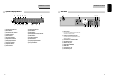DVD + VCR HOME THEATER SYSTEM ◆ Region code of DVD/Video player for home is 2 or ALL. In inserting a disc with other region code, it does not operate. Please only use a disc with region code 2 or ALL. ◆ is a ‘Prohibition’ mark. If this mark is displayed in operating the product, please wait for a while, then use it. If " Prohibition" mark continues to be displayed in pressing a button after that, it means the button does not function in the currently played disc.
Product Information Contents Product Information Important Safeguards ................................................... 2 Advantages of This Product Are .... ............................. 5 Read Carefully before Using ......................................... 6 Identification of Controls .............................................. 7 Remote Control .......................................................... 10 Installation Setting up your player .................................................
CAUTION RISK OF ELECTRIC SHOCK DO NOT OPEN CAUTION: TO REDUCE THE RISK OF ELECTRIC SHOCK, DO NOT REMOVE COVER (OR BACK). NO USERSERVICEABLE PARTS INSIDE. REFER SERVICING TO QUALIFIED SERVICE PERSONNEL. The lightning flash with arrowhead symbol, within an equilateral triangle, is intended to alert the user to the presence of uninsulated “dangerous voltage” within the product’s enclosure that may be of sufficient magnitude to constitute a risk of electric shock.
15 16 17 18 19 20 21 4 damage to the unit due to lightning and power line surges. Disc Tray Keep your fingers well clear of the disc as it is closing. It may cause serious personal injury. Overloading Do not overload wall outlets of extension cords as this can result in a risk of fire or electric shock. Object and Liquid Entry Never push objects of any kind into this unit through openings as they may touch dangerous voltage points or “short-out” parts that could result in a fire or electric shock.
Cautions in use of DVD-Video player are described below. Please read carefully before using a DVD-Video player. Installation place and handling_____________ • When you place this player near other devices, they may affect poorly together. • When you place DVD-Video player and TV in the upper and lower sides, it may cause flickering of pictures or failure (tape is not ejected). • When you place this player near strong magnetic materials, it may affect image or voice poorly or damage recording.
Operation Display Window ! @ # Rear Panel $ % ^ ! @ # $ * ( & * ( ) 1 2 34 56 78 9 0 % ! Speaker setup indicator @ Title indicator # Memorized radio stations $ Chapter indicator % Track indicator ^ Sleep time indicator & Playback disc indicator * Dolby Digital indicator ( Prologic II indicator ) Playback indicator 1 Pause indicator 8 2 Multi angle indicator 3 DTS indicator 4 DSP indicator 5 PBC (Playback Control) indicator 6 RDS indicator 7 FM Stereo indicator 8 Mute indicator 9 Repeat p
“ ‘ ! @ ^ # $ % = & w ( e R q * + Q W E ) 1 r 2 3 4 5 6 7 T t y U u 8 9 I 0 Child Lock!!! Press the power [ ] button of the remote control for about 8 seconds. No buttons of front panel can be operated now and Lock indicator (“ ”) will be displayed on window display. To release child lock, press any button of the remote control.
Setting up your player Connecting your player through extra equipment (satellite system) ■ Before you start, unplug all the equipment from the mains supply. Installation ■ Before you start, unplug all the equipment from the mains supply.
FM/AM Antenna connection Connect the speakers using the supplied speaker cords by matching the colors of the terminals and those of the cords. To obtain the best possible surround sound, adjust the speaker parameters (distance, level, etc.) Front speaker (right) Front speaker (left) Installation AM loop antenna (supplied) Speaker system connection Rear speaker (left surround) FM wire antenna (supplied) Connect the supplied FM/AM antennas for listening to the radio.
Connecting with Other Equipment Connection with Hi-Fi system Installation ■ You can connect a wide variety of audio/video equipment to your DVD-Video, including : an additional VCR, Laser Disc Player, DVD Player, Camcorder, Satellite Receiver, Video Game. Since all of these devices use essentially the same connections, they will be described together.
Initial Installation Setting time and date / Auto clock ■ Switch the TV on. ■ You can also start "AUTO SET" in the SETUP "PR PRESET" "AUTO SET". ■ To tune in new stations (manual tuning) and to enter station names see page 23-24. ■ Press [VCR] button on the remote control to change into VCR Mode and follow the procedure below. Setting up the player 1 You should see this picture the first time you switch on the TV and player. Choose your language.
OSD ON & OFF Output Select To Select DVD OSD (On Screen Display) ON & OFF Installation Press [DVD] button. This player is set to “OSD (On Screen Display) ON” mode before shipping and you can change it to OFF mode. 1 SETUP Call the player’s "SETUP". TIMER PROGRAM PR PRESET VCR SETUP TAPE CONTROL …/†:SELECT OK:CONFIRM 2 Choose “VCR SETUP”. And press the [OK] button.
VCR Playback 1 Press [ ] button to power on. 2 Insert the desired tape. 3 If you want to playback it, press [PLAY/PAUSE] button. 4 To stop it, press [ ] button. Press [VCR] button of remote control to change into VCR mode. Tuning in New Stations ■ The TV and player are switched on. ■ To see the picture from your player, press the station button on the TV reserved for player input or the AV (Audio / Video) button. ■ "AV1/2" should not be selected with the AV button on the player.
Tuning in New Stations More Functions ■ The counter counts in real time from the point you load the cassette. This does not have to be its beginning! The counter does not count unrecorded parts of the tape. ■ If you rewind beyond the zero position, the counter counts in negative values (e.g. – 0:01:15). Station names ■ If your player is showing no station name or is showing a station name incorrectly, you can correct this.
More Functions Resetting the counter to zero COUNTER RESET More Functions Child lock Reset the counter. 0:00:00 Cassettes 16 : 9 Wide Screen Format Playing back / Recording PAL You can play and record the program of 16:9 Wide-Screen format with this player . • 16:9 Set -Auto : This video automatically detects the program format (16:9 or 4:3) and records or plays this program in the same format. -ON : The video will play or record all broadcasts in 16:9 format.
More Functions The Hi-Fi system More Functions Choice of sound output This means you can enjoy • films with excellent stereo sound • films of full-length concerts in high quality stereo • films with impressive Surround Sound using additional Surround equipment • films with two dialogue modes (dual, bilingual), usually the original sound track and dubbed sound track • VHS cassettes with Hi-Fi stereo sound and VHS cassette with normal sound • During broadcasting a bilingual performance : Main language (o
Connections DVD initial setting ■ If you are using a SCART cable, select the AV input on the TV to see the picture from the player. ■ If you are not using a SCART cable, select the button number on the TV reserved for video input to see the picture from the player. LANGUAGE Setup ■ A user can set OSD language, Audio, Subtitle and Disc Menu. While STOP or RESUME STOP, press [SETUP] button.
DVD initial setting DISPLAY Setup DVD initial setting AUDIO Setup ■ A user can set up a connected TV condition and screen. 1 By pressing [œ / √] button, select “Display”. …/† †] Select “Aspect Ratio” by pressing [… button. Press [ENTER] button to select the desired setting.
DVD initial setting DVD initial setting RATINGS Setup 5 To hear the test tone of speaker is set, press [√ /❚ ❚] button. Speaker Setup LEFT Type: Small Level: 0.0 dB Delay: 0 ms CENTER Type: On Level: 0.0 dB Type: Small Level: 0.0 dB Delay: 5 ms L. SURR. L. SURR. Entering a NEW password. Input password display appears. Enter a user’s password by pressing 4 [Digit] buttons. Language Display Audio Ratings Password : Unassigned Enter NEW password: Limits : 8–-–No– –Limit RIGHT SUB. W R.SURR.
DVD Playback 1 2 Playing a desired scene Press [ ] button to power on. To skip scenes in a disc Press [DVD] button of remote control to change into DVD mode. To move to next chapter (or track), press [NEXT √√❚ ] button. Press [OPEN/CLOSE] button to open the disc tray. The current chapter (or track) moves to the next chapter (or track). Place a disc firmly on the disc tray, making its label look upward. Insert the disc and press [OPEN/CLOSE] button to close the tray.
Playing a desired scene Book Mark DVD Playing a desired scene Playing a programmed order ■ Once memorising a scene, the user may watch it anytime. 1 To memorise a scene, press [MARK] button while DVD playing. Then press [ENTER] button to save a scene. [_] _ _ _ _ While STOP, press [PROGRAM] button. 1 While the figure is appearing, please select desired track by pressing […/†] and [ENTER] button.
Playing a desired scene Repeating a defined period from A to B DVD, VCD, CD Playing a desired scene Searching VCD and CD with a track number or time ■ You may repeat a defined period from A to B. 1 A MP3 disc may not be repeated from A to B. 2 At the point where you want to start the repeat playback, press [A-B] button. B The right figure appears and repeat playback start position (A) is set. At the point where you want to end the repeat playback, press [A-B] button again.
Confirming the current PLAY mode on screen Confirming the current PLAY mode on screen Confirming the current DVD disc mode 1 While in playing, press [DISPLAY] button. DVD T 001 C 020 01:46:03 It shows the current title, current chapter and time elapsed. 2 Press [DISPLAY] button again. 3 Press [DISPLAY] button again. Confirming the current MP3 disc mode Display screen appears automatically in Playback mode.
AUDIO, SUBTITLE language and SOUND FIELDS ■ The user may select an audio language and subtitle language if a disc includes Multi-language. Using a zoom function Selecting an audio language Press [AUDIO] button. It shows the audio information DVD disc includes. A certain disc may not support audio select or subtitle select. ZOOM, Multi Angle DVD ■ The user can enlarge the current screen about 2, 4 or 8 times. While playback or still mode, press [ZOOM] button till the right figure appears.
About MP3 discs Playing a disc containing MP3 files Displaying menus in a disc MP3 This unit will play MP3 files recorded on CD-R and CD-RW discs. 1 2 3 4 5 6 Turn on your television and select the program assigned to this DVD player. Press the DVD open [OPEN/CLOSE] button, the disc tray opens. Put a disc containing MP3 files on the disc tray with the label side up. To display menus in a disc ■ If a disc includes menus, the user may use them. 1 Press [TITLE/PBC] or [MENU] button.
Recording Recording To Record With VCR 1 2 3 4 5 7 Press [ ] button to power on. • Press [VCR] button of remote control to change into VCR mode. 1 Insert the desired DVD disc. When it is a DVD disc with copy protect function, you can’t copy it. Insert a recordable tape. Insert a recordable tape. Insert a tape with recording tab. 2 3 With [PR/PRESET], [NUMBER] and [INPUT] buttons, select the desired broadcasting channel or external input unit to record.
Timer Recordings Timer Recordings NORMAL TIMER RECORDING TIMER RECORDINGS USING ShowView ■ For timer recordings, clock, date, and stations must be set correctly. ■ Load a cassette with its safety tab in place and with sufficient free space for the recording. 1 Call the ShowView menu by pressing PROGRAM on the remote control. From your TV magazine, type in the number next to the programme you want to record ... ... and confirm. Decide if you want to record "ONCE", "WEEKLY" or "DAILY"... 2 ...
Timer Recordings TIMER REVIEW - CHANGING AND ERASING Copying and Assembling COPYING ■ Switch off all components when connecting or disconnecting cables. 1 Call the player’s "SETUP", choose "TIMER PROGRAM". TIMER PROGRAM PR 03 START END DATE 21:20 22:20 14/06 01 ------- 18:10 -- : --- : --- : --- : --- : --- : -- …/†:SELECT OK:CONFIRM 2 Select the programming to change or erase. If you want to erase this programming press button [0].
Presetting the radio stations Listening to the radio ■ You can preset 50 stations for FM and AM. Before tuning, make sure that you have turned down the volume to the minimum. ■ Preset radio stations in the DVD receiver’s memory first (see “Presetting radio stations” on the previous page). 1 2 3 4 5 Press [FM/AM] button until the FM or AM appears in the display window. And then every time you press [FM/AM] button, FM and AM changes alternately.
RDS (Radio Data System) function ■ RDS (Radio Data System) RDS means Radio Data System, a feature that allows you to receive the radio channel that sends the letter data, for example Weather, News, Affairs, Sports... etc.,. This unit can receive the RDS signal with the help of a FM/AM tuner and display the letter data on the display window. To receive the RDS signal 1. Press [FM/AM] button until the FM or AM appears on the display window. 2.
Speaker Setup for enjoying the surround sound effect Delay Time Setting Speaker Positioning A typical speaker setup uses 6 speakers: 2 front speakers, a center speaker, 2 rear speakers, and a subwoofer. Add a subwoofer to hear excellent bass sound, DTS digital surround or Dolby Digital surround. Set up a listening position; a couch or chairs, etc. as shown in the speaker positioning example.
Delay Time Setting How to set delay time 1 Each time you press the [DELAY] button, the setting of speaker is changed belows. FL (Front Left) ➝ CT (Center) ➝ FR (Front Right) ➝ SL (Surround Left) ➝ SR (Surround Right) You can select delay time by pressing †/…. • Front, Center Speaker : 0~15ms • Rear Speaker :0~30ms (But, sound field is in MOVIE or PL EMUL mode, it is possible to adjust up to 40ms) 2 On completing entering, the screen of delay time will be disappear in 5 seconds.
About DVD About DVD Playable Disc Terms related with DVD • DVD, Video CD (Version 1.1, 2.0), S-VCD and Audio CD Disc type DVD Video CD CD CD-G CD-ROM CD-R CD-RW DVD-R DVD+R DVD-RW DVD+RW Playable Possible Possible Possible Possible Possible Possible Possible Possible Possible Possible Possible DVD-ROM DVD-RAM Photo CD Impossible Impossible Impossible Restriction Region number 2 or Region number All (DVD-5, DVD-9, DVD-10, DVD-18) Version 1.0/1.1/2.
Basic information about VCR and Videotape Before doubting about troubles (DVD) Symptom Terms related with VCR AFT Automatic fine tuning, a circuit that automatically adjusts TV reception to optimum condition. CABLE Cable television. • The player does not play. ➤ If a DVD is from overseas, it may not be played. Please check a DVD’s region code whether it has the relative region code 2 or All. ➤ Please check whether a DVD is inserted in a right direction.
Before doubting about troubles (VCR) Symptom Checks • “Power On” does not work. ➤ Please check whether a power plug is inserted in an electric outlet. • It does not work even in “Power On”. ➤ Please check whether a videotape is inserted in. ➤ Try to insert a plug again. • A videotape is not inputted in. ➤ Please check whether a power plug is inserted in an electric outlet. ➤ Please check whether a videotape is in.
Specifications Quick-start guide Power 200-240V~ AC 50/60Hz Consumed electricity 75W Weight 7.15kg Dimension (WxHxD) 430mm x 91mm x 370mm Operative temperature +5°C~40°C Installation condition Horizontal / Relative humidity under 80% Signal type PAL COLOR Antenna Input/output U/V-mixed: 75Ω unbalanced VIDEO input 1.0 Vp-p unbalanced, RCA JACK AUDIO input -8.8dBm, RCA JACK VIDEO output ■ Please follow this guide from the beginning to the end.
Quick-start Guide Stage 3. Tuning in your TV A LANGUAGE SET B ENGLISH DEUTSCH ITALIANO ESPAÑOL FRANÇAIS NEDERLANDS …/†:SELECT OK:CONFIRM SETUP:END C D B D DK E GR I LUX COUNTRY SET N NL S SF CH TR OTHERS E Tune a spare channel of your TV until you see the blue ‘Language Set’ screen. Select the wanted language and country with … or † button. Press OK to confirm. Store this setting on your TV.