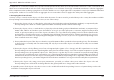User's Manual
136D-Link DIR-836L User Manual
Appendix B - Networking Basics
Statically Assign an IP address
*GZPVBSFOPUVTJOHB%)$1DBQBCMFHBUFXBZSPVUFSPSZPVOFFEUPBTTJHOBTUBUJD*1BEESFTTQMFBTFGPMMPXUIFTUFQTCFMPX
Step 1
Windows® 7 - Click on Start > Control Panel > Network and Internet > Network and Sharing Center.
Windows Vista® - Click on Start > Control Panel > Network and Internet > Network and Sharing Center > Manage Network
Connections.
Windows® XP - Click on Start > Control Panel > Network Connections.
Windows® 2000 - From the desktop, right-click My Network Places > Properties.
Step 2
3JHIUDMJDLPOUIFLocal Area Connection which represents your network adapter and select Properties.
Step 3
Highlight Internet Protocol (TCP/IP) and click Properties.
Step 4
Click Use the following IP address and enter an IP address that is on the same subnet
as your network or the LAN IP address on your router.
&YBNQMF*GUIFSPVUFS}T-"/*1BEESFTTJTNBLFZPVS*1BEESFTT9
where X is a number between 2 and 99. Make sure that the number you choose is not
in use on the network. Set the Default Gateway the same as the LAN IP address of your
router (I.E. 192.168.0.1).
Set Primary DNS the same as the LAN IP address of your router (192.168.0.1). The
Secondary DNS is not needed or you may enter a DNS server from your ISP.
Step 5
Click OK twice to save your settings.