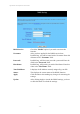User's Manual
11g Wireless Security Router User Guide
- 52 -
5-2 Status Monitor
This screen shows the router’s current status. All of the information provided is
read-only.
Product Name:
This field shows the name of this router.
Firmware Version:
This field shows the installed version of the firmware.
Login:
This column shows the login information of PPPoE or PPTP.
You can manually initiate the connection or make a
disconnection by clicking the appropriate buttons. Be aware
that, if you make a disconnection here, “Connect-on-
demand” will not function until the connection button is
clicked. Note that “Login” won’t show any information if you
selected “Obtain IP automatically” or “Static IP” on the
OnePage Setup page.
Internet:
This section shows the IP settings status of the router as seen
by external users of the Internet. If you selected “Get IP
Address Automatically”, “PPPoE”, or “PPTP” in the
OnePage Setup, the “ IP Address”, “Subnet Mask”,
“Default Gateway”, and “Domain Name Server” (DNS)
will show the information retrieved from the DHCP server or
ISP which is currently being used. If you selected “ Static IP”