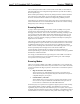Specifications
Crestron TPMC-3X Isys™ 2.8” Handheld WiFi Touchpanel
Uploading and Upgrading
The installer should use the latest programming software and ensure that each device
contains the latest firmware to take advantage of the most recently released features.
However, before attempting to upload or upgrade it is necessary to establish
communication. Once communication has been established, files (for example,
programs, projects or firmware) can be transferred to the control system (and/or
device). Finally, program checks can be performed (such as changing the device ID
or creating an IP table) to ensure proper functioning.
NOTE: Upgrades should be performed only by the installer.
Establishing Communication
NOTE: For PCs running Windows 2000 or XP, ActiveSync 4.5 or later is required
for Toolbox to communicate with the TPMC-3X via USB to upload firmware and
display lists. Download and install ActiveSync from the Microsoft Web site
(www.microsoft.com/windowsmobile/en-us/help/synchronize/device-synch.mspx).
PCs running Windows Vista or 7™ require Windows Mobile Device Center™ for
communication with Toolbox. Download and install Windows Mobile Device Center
(WMDC) from the Microsoft Web site
(www.microsoft.com/windowsmobile/devicecenter.mspx
).
Use Crestron Toolbox for communicating with the TPMC-3X; refer to the Crestron
Toolbox help file for details. There are two methods of communication: Wi-Fi and
USB.
Wi-Fi
NOTE: Required for operation with a Crestron control system.
Wi-Fi Communication
Wi-Fi
PC Running
Crestron Toolbox
TPMC-3X
The TPMC-3X connects to PC via Wi-Fi:
1. Establish wireless communication between TPMC-3X and PC via the
CEN-WAP-ABG-1G or CEN-WAP-ABG-CM.
2. The TPMC-3X has DHCP enabled by default. If you wish to use a static IP
address, disable DHCP (refer to “IP Config” on page 19) and enter the IP
address, IP mask and default router of the TPMC-3X via Crestron Toolbox
(Functions | Ethernet Addressing).
3. Confirm Ethernet connection between TPMC-3X and PC by using the
pencil tool in Crestron Toolbox (Alt + D), clicking TCP, entering the IP
address (as shown on the TPMC-3X’s main Wi-Fi Setup screen), then
clicking OK.
Operations Guide – DOC. 6789F Isys™ 2.8” Handheld WiFi Touchpanel: TPMC-3X • 37