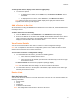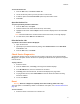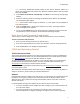Instructions
Devices
3
To change how devices display in the device list (right pane):
1. You have two options:
• To display device details, on the View menu, click Device List>Details. This is
the default.
• To display devices as icons, on the View menu, click Device List >Icons.
Note: When you click an icon, device details display in the right pane and the device
expands in the hierarchy in the left pane.
Add a Device to the List
As an alternative to using the Search tool to add devices to the device list, add individual devices
manually to the list.
To add a device to the list manually:
1. From the Device menu, select Add Device. The Add Device window displays.
2. Enter the IP address for the device and click OK. DeviceInstaller searches for the device.
Upon connection to the device, DeviceInstaller adds it to the device list. A message
displays if DeviceInstaller does not find the device.
View Device Details
You can use DeviceInstaller to view some of a device's current configuration settings.
Note: For a complete list of the device's configuration, please access either the Web or Telnet
interface and consult the User Guide for the device.
To view some of a device's configuration settings
1. To view details about the device, you have the following options:
• In the device list, double-click the device.
• In the left pane of the window, open all levels of the hierarchy for the device type
and select the device.
The Device Details tab and the list of properties (settings) display.
Note: For information about the settings, see the User Guide for the device.
2. To view another device, in the left pane of the window, open all levels of the device type
hierarchy and select the device.
Device Lists
Save the Device List
You can save the list of devices as a text file and restore it for later use. The text file includes the
following information:
• Device Name
• Group
• Comments
• IP Address for the device
Note: The configuration of the devices in the list is not stored.