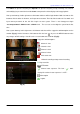Operating instructions
Operation Manual – Art. 80153 (Version 1.1.6)
17
The DVR Front Panel or Remote Control
Press the “UP” or “DOWN” key on the DVR front panel or remote control to move the cursor. Press
“SELECT” button on the front panel or remote control in order to change the settings. In the MAIN MENU,
the cursor “ ” will be shown on the screen right next to each sub menu. To go back to the previous, press
“MENU” button on the front panel or remote control.
The Mouse Control
Move the mouse up or down to move the cursor. Hold a left mouse click button to change the settings. Click
a right mouse to go back to the previous.
5.1 CAMERA
Use this option for video color adjustment for each channel (1,2,3,4). Go to DISPLAY option to enable or
disable for screen display of each camera. Modify camera name of each channel that user wants to.
5.2 RECORD
Use this option to choose the channel (1,2,3,4) for
recording. Only selected channel will be recorded
no matter how many camera channels are
displayed on the screen.
RECORD FRAMERATE
Change the record frame rate for each channel.
The higher the record frame rate, the more natural movement you will see while playback.
Independent each channel frame rate adjustment is possible.