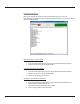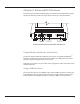User guide
24
USB A Port Utilization
Changing Printer Settings Using a USB Flash Drive
1. Create a folder on the USB ash drive at the root level named Cognitive.
2. Inside the Cognitive folder create a folder named Settings.
3. Place the desired CPL text les into the Settings folder.
4. Turn the printer ON and verify the POWER and READY lights are green.
5. Insert the USB ash drive into the USB A port on the back of the printer.
READY light will ash quickly while the le loads.
6. When the READY light remains solid green remove the USB Flash Drive.
Loading Firmware Using a USB Flash Drive
1. Create a folder on the USB ash drive at the root level named Cognitive.
2. Inside the Cognitive folder create a folder named Firmware.
3. Place the desired rmware revision into the Firmware folder.
4. Turn the printer ON and verify the POWER and READY lights are green.
5. Insert the USB ash drive into the USB A port on the back of the printer. The
READY light will ash red during rmware installation.
6. When READY light remains solid green, turn the printer o and remove the
USB Flash Drive.
Loading Formats Using a USB Flash Drive
1. Create a folder on the USB ash drive at the root level named Cognitive.
2. Inside the Cognitive folder create a folder named Objects.
3. Place the desired Stored Label Formats into the Objects folder.
4. Turn the printer on and verify the POWER and READY lights are green.
5. Insert the USB ash drive into the USB A port on the back of the printer.
READY light will ash red during rmware installation.
6. When READY light remains solid green, turn the printer o and remove the
USB Flash Drive.
HELPFUL TIP: PRINTER WILL LOAD OBJECTS FILES IN ALPHABETICAL ORDER.
Data Trace Using a USB Flash Drive
Capture all data sent to the printer onto the USB ash drive. This capability is used for
advanced troubleshooting. Contact Technical Support for procedure.
NOTE: CHANGING
VARIABLE PRINTER
SETTINGS WITH THE
USB FLASH DRIVE
REQUIRES USE OF
THE COGNITIVE
PROGRAMMING
LANGUAGE. FOR
MORE INFO ON
PROGRAMMING
WITH CPL PLEASE
REFERENCE THE CPL
PROGRAMMERS GUIDE.
IMPORTANT! WHEN
USING USB FLASH
DRIVE, PRINTER WILL
ONLY UPGRADE TO
A NEWER FIRMWARE
REVISION.
CAUTION! REMOVING
USB FLASH DRIVE
WHILE FIRMWARE
IS LOADING COULD
DAMAGE THE PRINTER.