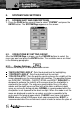User Guide
64
Owner's Manual
5.2.2.3. Land Presentation
To control the display on the map of the land based (terrestrial) features.
After the CHART SETTINGS menu is shown:
1. Use the UP or DOWN CURSOR button to select “LAND
PRESENTATION” and press the ENTER button.
2. Use the UP or DOWN CURSOR button to select the desired option and
then press the ENTER button. The available options are listed below:
“LAND ELEVATION VALUES”: The Land Elevation areas are always
shown in numerical format, but it is possible to set ON or OFF the Land
Elevation display in a graphical format.
“ROADS”: Turns ON or OFF the displaying of the Roads.
“INTEREST POINTS”: Turns ON or OFF the displaying of Interest Points
for Shore Based Services .
5.2.2.4. Advanced Chart Settings
To control the display on the map of the advanced chart features.
After the CHART SETTINGS menu is shown:
1. Use the UP or DOWN CURSOR button to select “ADVANCED CHART
SETTINGS” and press the ENTER button.
2. Use the UP or DOWN CURSOR button to select the desired option and
then press the ENTER button. The available options are listed below:
“ZOOM TYPE”: Allows larger expansion or compression of the chart scale
while zooming in or out. Zoom Type has two options; STANDARD (default)
or FLEXI-ZOOM. When in FLEXI-ZOOM mode, a short ZOOM... button
push causes a change of chart, whilst a long ZOOM... button push (press
and hold) causes a pop-up window to be displayed on a corner of the
screen. The window shows the current Zoom Factor. By pressing the
ZOOM IN/ZOOM OUT button the map is expanded or compressed
according to the zoom factor selected. The Window is automatically closed
if ZOOM... button is not pressed for two (2) seconds and the selected
zoom factor will be used at the next zoom in/out.
“LAT/LON GRID”: Turns ON or OFF the displaying of the grid of parallels
(of Latitude) and meridians (of Longitude) drawn on the map.
“CHART BOUNDARIES”: Turns ON or OFF the displaying of the Chart
Boundaries, which represents the boundaries of the charts available on the
chartplotter. Selecting Auto instead, if we are in background charts only the
first chart levels contained in the C-CARD are displayed, if we are in a
charts level contained in the C-CARD the next four charts level are
displayed.
Chart Settings