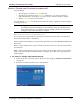User guide
Clickfree Transformer User Guide Backing up my content
Copyright © 2009 Storage Appliance Corporation. 18
CHOOSING COMPLETE FOLDERS TO BE BACKED UP – OPTIONAL
8. Choose complete folders to be backed up in addition to categories and locations.
The folders you choose here are completely copied -, all of their files are backed up
regardless of file type. Complete folders are backed up in addition to the file types in
the locations you already chose.
• To add the entire
My Documents folder to the backup, make sure that the checkbox
is checked
.
• To see details of a folder under My Documents, click the + to the left of the
checkbox. This expands My Documents to show the folders that it contains, and
changes the + to a -. Click the
– when you want to collapse the folder again.
Each folder with a
+ beside it can also be expanded.
• You can now choose the individual folders you want to include in the backup by
adding and removing checkmarks in the checkboxes. For example, within My
Documents if you want to include only the folder with the photos of your hike,
uncheck the My Documents checkbox, then check only
HikePhotos:
• Do the same for My Computer.