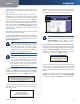User guide
Chapter 3
Configuration
14
Wireless-G Access Point
Wireless Repeater Diagram
Wireless Bridge This mode connects two physically
separated wired networks using two access points (use
additional access points to connect more wired networks).
This feature only works with another Wireless-G Access
Point (model number: WAP54G).
To configure a Wireless Bridge environment, select
Wireless Bridge, and enter the MAC addresses of the
wireless bridges/access points in the Remote Wireless
Bridge’s LAN MAC Addresses fields. You will also need to
set the remote wireless bridges/access points to Wireless
Bridge mode.
NOTE: In Wireless Bridge mode, the Access Point
can ONLY be accessed by another access point
in Wireless Bridge mode. In order for your other
wireless devices to access the Access Point, you
must reset it to Access Point mode. The two
modes are mutually exclusive.
Wireless Bridge Diagram
Change these settings as described here and click Save
Settings to apply your changes, or click Cancel Changes
to cancel your changes. Click Help for more information.
The Wireless Tab > Basic Wireless Settings
Change the wireless network settings on this screen.
Wireless > Basic Wireless Settings
Basic Wireless Settings
Configure the Access Point using the available settings.
Mode Select Mixed to allow both Wireless-G and
Wireless-B computers on the network, but with the
speed reduced. Select G-Only for maximum speed with
Wireless-G products only. The final selection, B-Only,
allows only Wireless-B products on the network. To disable
wireless performance, select Disabled.
Network Name (SSID) Enter the name of the Access
Point’s wireless network.