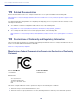Getting Started Guide
Table Of Contents
- Cisco Catalyst 9130AX Series Access Points
- 1 About this Guide
- 2 About the Cisco Catalyst 9130AX Series Wireless Access Point
- 3 Safety Instructions
- 4 Unpacking
- 5 AP Views, Ports, and Connectors
- 6 Preparing the AP for Installation
- 7 Installation Overview
- 8 Performing a Pre-Installation Configuration
- 9 Mounting the Access Point
- 10 Powering the Access Point
- 11 Configuring and Deploying the Access Point
- 12 Checking the Access Point LEDs
- 13 Miscellaneous Usage and Configuration Guidelines
- 14 FAQs
- 15 Related Documentation
- 16 Declarations of Conformity and Regulatory Information
- Manufacturers Federal Communication Commission Declaration of Conformity Statement
- VCCI Statement for Japan
- Guidelines for Operating Cisco Catalyst Access Points in Japan
- Statement 371—Power Cable and AC Adapter
- Industry Canada
- Canadian Compliance Statement
- European Community, Switzerland, Norway, Iceland, and Liechtenstein
- Declaration of Conformity for RF Exposure
- Generic Discussion on RF Exposure
- This Device Meets International Guidelines for Exposure to Radio Waves
- This Device Meets FCC Guidelines for Exposure to Radio Waves
- This Device Meets the Industry Canada Guidelines for Exposure to Radio Waves
- Cet appareil est conforme aux directives internationales en matière d'exposition aux fréquences radioélectriques
- Additional Information on RF Exposure
- Administrative Rules for Cisco Catalyst Access Points in Taiwan
- Operation of Cisco Catalyst Access Points in Brazil
- Declaration of Conformity Statements
- Communications, Services, and Additional Information
- Cisco Bug Search Tool
23
Cisco Catalyst 9130AX Series Access Points
access point receives an IP address and DNS information from a DHCP server, it contacts the DNS to resolve
CISCO-CAPWAP-CONTROLLER.localdomain. When the DNS sends a list of controller IP addresses, the access
point sends discovery requests to the controllers.
Deploying the Access Point on the Wireless Network
After you have mounted the access point, follow these steps to deploy it on the wireless network:
Step 1 Connect and power up the access point.
Step 2 Observe the access point LED (for LED descriptions, see “Checking the Access Point LEDs” section on
page 23).
a. When you power up the access point, it begins a power-up sequence that you can verify by observing the
access point LED. If the power-up sequence is successful, the discovery and join proc
ess begins. During this
process, the LED blinks sequentially green, red, and off. When the access point has joined a controller
,
the
LED is chirping green if no clients a
re associated or green if one or more clients are associated.
b. If the LED is not on, the access point is most likely not receiving power.
c. If the LED blinks sequentially for more than 5 minutes, the access point is unable to find its primary,
secondary, and tertiary Cisco Wireless Controller. Check the connection between the access point and the
Cisco Wireless Controller, and be sure the access point and the Cisco Wireless Controller are
either on the
same subnet or that the access point has a route back to its primary
, secondary, and tertiary Cisco Wirele
ss
Controller. Also, if the access poi
nt is not on the same subnet as the Cisco Wireless Co
ntroller, be sure that
th
ere is a properly configured DHCP server on the same subnet as the access point. See the “Configur
ing
DHCP Option 43” section on p
age 26 for additional information.
Step 3 Reconfigure the Cisco Wireless Controller so that it is not the master.
Note A master Cisco Wireless Controller should be used only for configuring access points and not in a
working network.
12 Checking the Access Point LEDs
The location of the access point status LED is shown in Figure 2.
Note Regarding LED status colors, it is expected that there will be small variations in color intensity and hue from
unit to unit. This is within the normal range of the LED manufacturer’s specifications and is not a defect.
However, the intensity of the LED can be changed through the controller.
The access point status LED indicates various conditions and are described in Table 2.
Table 2 LED Status Indications
Message Type LED State Message Meaning
Association status Green Normal operating condition, but no
wireless client associated
Blue Normal operating condition, at least one
wireless client association