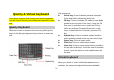User's Manual
14
Home Screen
The Home screen is your starting point for using all the
applications on your phone. You can customize your
Home screen to display applications, shortcuts, and
widgets as you like.
Press the HOME button to return to the Home screen.
Extended Home screen
After pressing HOME, slide your fingertip up or down
along the screen to reveal the full width of the Home
screen. This additional space gives you more room to
customize Home with applications, shortcuts, and
widgets.
Find an application quickly
From the home screen, tap the application tab .
Add a Home screen item
1. Start from the Home screen, touch and hold an
empty area to access the context menus.
2. There are many items for you to choose, including
shortcuts, widget, folders and wallpaper. Touch one
of them to choose an application and then touch the
application to add it on the home screen.
Tip: To create an application shortcut quickly, touch
the application tab to reveal all the application
icons, then touch & hold an application icon and
drag it to the home screen. Its shortcut is added to
the Home screen.
Shortcut
1. Start from the Home screen; press MENU to access
the context menus.
2. Tap Add > Shortcuts item. Select one of the
shortcuts, and then touch it to confirm.
Add widget
1. Start from the Home screen; press MENU to access
the context menus.
2. Tap Add > Widgets item. Several widgets are