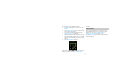User Manual
13
Touch screen
Your mobile phone features a touch screen which
provides a faster and more intuitive way for you to
navigate through lists and menus.
The controls on the touch screen change dynamically
depending on the task you are performing.
Selection
To select an item or button on the screen, you can either:
slide or press the Touchpad to select the item.
Or simply touch the item with your fingertip. You will know
if an item on the screen is selected when its color changes,
usually to yellow or orange.
Context menus
To open the context menu for an item on the screen, you
can either:
Touch and hold the item on the screen with your fingertip.
You must hold for one full second before the context
menu appears.
Scroll
To scroll up or down in a list or page on the screen, you
can either:
slide the Touchpad;
Or Slide your finger up/down on the screen. Dragging your
finger to scroll won’t choose or activate anything on the
screen.
Zoom in or out
Zoom in / out on a picture when viewed full screen, web
page, or map:
1. Use your finger to touch the screen to open the
zoom-in and zoom-out controls.
2. Touch the + control to zoom in, with each touch you
zoom in closer. Touch the – control to zoom out,
with each touch you zoom out further.
Screen lock
You can increase the security of your phone by setting a
screen unlock pattern. Once set, in order to unlock your
screen, you’ll have to draw the correct unlock pattern. You