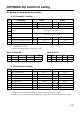Operation Manual
— 19
A.2 Setting ID or IP number
A.2.1 ID number setting
1. Loose the screw and remove the metal plate
at the bottom of the printer.
2. Make sure that the Dip switch 2-4 is in “Off”
positon (Set ID).
3. Turn on the printer.
4. Press the “Enter SW” until the display blinking.
(after a while, the printer blinks “0” twice and
displays “0” continuously)
5. Press the “Select SW” until the appropriate
number (upper digit) appearing on the display.
6. Press the “Enter SW”.
(after a while, the printer blinks “0” twice and
displays “0” continuously)
7. Press the “Select SW” until the appropriate
number (lower digit) appearing on the display.
8. Press the “Enter SW”.
(after setting D
1
, the display is turned off.)
9. Replace the metal cover and fasten the screw.
Note: Perform “1-5 Self test” to confi rm the ID number setting.
A.2.2 IP number setting
1. Loose the screw and remove the metal plate
at the bottom of the printer.
2. Make sure that the Dip switch 2-4 is in “On”
positon (Set IP).
3. Turn on the printer.
4. Press the “Enter SW” until the display blinking.
(after a while, the printer blinks “0” twice and
displays “0” continuously)
5. Press the “Select SW” until the appropriate
number (10-th digit) appearing on the display.
6. Press the “Enter SW”.
(after a while, the printer blinks “0” twice and
displays “0” continuously)
7. Repeat step 5. and 6, 11-times to set the lower
digits.
(after setting D
1
, the display is turned off.)
8. Replace the metal cover and fasten the screw.
Note: Perform “1-5 Self test” to confi rm the IP number setting.
ID No.: D
2
D
1
IP : D
12
D
11
D
10
D
9
D
8
D
7
D
6
D
5
D
4
D
3
D
2
D
1
Select SW
Enter SW
Display
DIP SW 2-4
Select SW
Enter SW
Display
DIP SW 2-4
Example:
In case of setting “192.168.0.15”, enter “1”,
“9”, “2”, “1”, “6”, “8“, “0”, “0”, “0”, “0”, “1”, “5”.