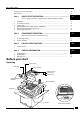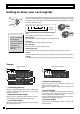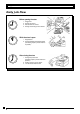PCR-T265 Electronic Cash Register User's Manual START-UP is QUICK and EASY! Simple to use! 15 departments and 100 PLUs Automatic Tax Calculations Calculator function CASIO COMPUTER CO., LTD.
INTRODUCTION Thank you very much for purchasing this CASIO electronic cash register. START-UP is QUICK and EASY! Part-1 of this User's Manual can help you make a quick start. Once you have mastered the QUICK START operations, you will undoubtedly want to expand your use of this machine by studying other sections of Part-2.
INTRODUCTION Safety precautions • To use this product safely and correctly, read this manual thoroughly and operate as instructed. After reading this guide, keep it close at hand for easy reference. Please keep all informations for future reference. • Always observe the warnings and cautions indicated on the product.
INTRODUCTION Warning! Never try to take the register apart or modify it in any way. High-voltage components inside the register create the danger of fire and electric shock. • Contact CASIO service representative for all repair and maintenance. Power plug and AC outlet Use only a proper AC electric outlet (100V~240V) . Use of an outlet with a different voltage from the rating creates the danger of malfunction, fire, and electric shock.
Contents Getting to know your cash register ........................................................................................................... Daily Job Flow ........................................................................................................................................... Part-1 6 8 QUICK START OPERATION ......................................................... 9 (You can operate this ECR on a basic level by reading the following sections) 1. 2. 3. 4. 5. 6.
Getting to know your cash register Getting to know your cash register The position of the mode switch controls the type of operations you can perform on the cash register. The PROGRAM Key (marked PGM) that comes with the cash register can be used to select any mode switch setting, while the OPERATOR Key (marked OP) can be used to select OFF, REG or CAL only. CAL REG X OFF Z REG CAL X ● Z ● OP Key PGM Key OFF In this position, the power of the cash register is off.
Getting to know your cash register Keyboard 1 K 4 FEED OPEN × /FOR DATE TIME 3 AC C E I H PAPER SAVING POST RECEIPT HELP Certain keys have two functions; one for register mode and one for calculator mode. In this manual, we will refer to specific keys as noted below to make the operations as easy to understand as possible: 5 6 7 # DEPT % ERR. CORR PLU 14 9 15 10 4 1 8 9 5 6 2 3 F 0 00 .
Daily Job Flow Daily Job Flow Before opening the store 1. 2. 3. 4. Plugged in? Enough roll paper? Date and time is correct? Enough small change in the drawer? While the store is open 1. Registrations. 2. Issuing latest daily sales total if needed. (Generating report by mode switch to X position.) After closing the store 1. Issuing daily sales total. (Resetting report by mode switch to Z position.) 2. Picking up money in the drawer. 3. Turn the mode switch to OFF.
Part-1 QUICK START OPERATION Part-1 Part-1 1. QUICK START OPERATION Initialization and loading memory protection battery Important You must initialize the cash register and install the memory protection batteries before you can program the cash register. ◗ To initialize the cash register 1. 2. 3. 4. Set the mode switch to OFF. Plug the power cord of the cash register into an AC outlet. Load the memory protection batteries. Set the Mode Switch to REG. ◗ To load the memory protection batteries 1.
Part-1 QUICK START OPERATION Options: Roll paper ••• P-5880T 3. Loading paper roll 6 Remove the printer cover by lifting up 5 Remove the journal paper from the the back. Mode switch to REG take-up reel. printer cover CAL REG REG X OFF Z RF PGM 7 Roll the paper onto the take-up reel a 1. To load journal paper 1 Pressing down the printer open key. 8 6 Press the printer open key and open few turns. Set the left plate of the take-up reel and place the reel into the register. the platen arm.
Part-1 QUICK START OPERATION 4. Basic programming for QUICK START Mode switch CAL X OFF Z Part-1 REG RF PGM PGM Purpose Procedure 1. Insert the PROGRAM key (marked “PGM”) and rotate to PGM position. Programming 2. Press the following keys to set the current time. Example: 13:18 PM = 1318 • Enter 4 digits • 24-hour time format Zk ZCZ
Part-1 QUICK START OPERATION Purpose Procedure Setting the tax table. 5. Follow the following steps. 5-1. Issue “Help directory report”. { The following report is issued. ENTER NUMBER THEN PRESS KEY. 01.HOW TO PROGRAM DATE AND TIME? Select 02 (Tax table programming). 02.HOW TO PROGRAM TAX TABLE? : : 07.WHAT IS THE ELECTRONIC JOURNAL? 5-2. Issue “Tax table index report”. X{ The following report is issued. 02.
Part-1 QUICK START OPERATION 5. Mode switch REG Basic operation after basic programming CAL Whenever an error is generated (E01 displayed), the input figures reset to 0. All printout samples are receipt images and the header (date, time and consecutive no.) are eliminated from the samples. 5-2 Basic operation m Unit Price Z?? S Unit price Example $1.00 $2.00 Quantity 1 1 Dept. 2 10 Cash Amount tendered $5.
Part-1 QUICK START OPERATION Mode switch REG CAL REG REG X OFF Z RF PGM Printout Operation 5-5 Charge sales Example Unit Price $1.00 $2.00 Quantity 1 1 $3.00 1 Dept. 1 2 1 Z?? G X?? S C?? G k u NON-TAX TAXABLE NON-TAX TAX-AMT1 TAX1 CHARGE T1 $1.00 $2.00 $3.00 $2.00 $0.08 $6.08 —— Charge sales Charge key You cannot perform the amount tendered operation using the u key. 5-6 Split cash/ charge sales Example Unit Price $2.00 $3.00 $4.00 Quantity 1 1 1 Dept.
Part-1 QUICK START OPERATION Printout Operation X?? h Unit price 5 X TAXABLE T1 Part-1 2. Entered unit price first instead of quantity and then pressed h. @2.00 $10.00 Multiplication t Clears the last item entered. Bh Quantity Multiplication X?? S Unit price 3. Entered 150 for unit price by mistake instead of 105. Registered department 2 Z? h Quantity 10 X DEPT03 @1.05 $10.50 Multiplication ZB? y Wrong entry Clears the last item entered.
Part-1 QUICK START OPERATION 6. Daily management report This section tells you the procedures to use to produce reports of the transaction data stored in the cash register's memory. Important Remember that when you issue a reset (Z) report, the data that is reported is cleared from the applicable totalizers. To view data without clearing totalizers, issue a read (X) report.
Part-2 CONVENIENT OPERATION Part 2 CONVENIENT OPERATION Mode switch 1. Various programming CAL REG X 1-1 Unit price for departments OFF Z Example PGM Unit Price $1.00 $2.20 $11.00 1 2 PGM Zk 10 Part-2 Dept. RF P appears in mode display Z?? G XX? S ZZ?? j[ k (For Dept. 1) (For Dept. 2) (For Dept. 10) • Unit prices within the range of 0.01~9999.99. 1-2 Rate for percent key Zk Example Discount Rate 2.
Part-2 CONVENIENT OPERATION 1-4 Status for department Example A Selections B C 1 0 4 1 2 0 5 1 Depts. Ck Maximum No. of digits to be 4 Single item sale department ?BZ S For Dept. 2 Normal department Maximum No. of digits to be 5 ▲ Normal department ▲ P3 appears in mode display ?VZ G For Dept. 1 Single item sale department k (To end the setting) Selections Minus department ? Z No limitation for manually entered price.
Part-2 CONVENIENT OPERATION Mode switch CAL REG X OFF Z RF PGM PGM Ck 1-5-2 Status for percent key Round Up Percent %+ ▲ ZZ : Example Part-2 P3 appears in mode display Round up Premiums (%+) k (To end the setting) Selections Rounding of results produced by percent key operation. Round off (1.544=1.54; 1.545=1.55) Round up (1.544=1.55; 1.545=1.55) Cut off (1.544=1.54; 1.545=1.54) Program percent key to register discounts (%–). Program percent key to register premiums (%+).
Part-2 CONVENIENT OPERATION 1-7 General features 1-7-1 To set general controls Ck P3 appears in mode display ?NXX k ??? p k ▲ Program code No. Select a number (To end the setting) from list A Select a number Select a number from list B from list C Selections Maintain key buffer during receipt issue in REG mode. Reset the transaction number to zero whenever a daily reset report is issued. Allow credit balance registration.
Part-2 CONVENIENT OPERATION 1-7-2 To set printing controls Ck Mode switch CAL P3 appears in mode display ?BXX k Program code No. Select a number from list A Select a number Select a number from list C from list B X OFF Z RF ▲ ???? p REG PGM PGM k (To end the setting) Part-2 Select a number from list D Selections ? Z Use the printer to print a journal. Use the printer to print receipts. A Selections Print zero-total item on the daily/periodic read/reset reports.
Part-2 CONVENIENT OPERATION 1-8 PLU setting Ck 1-8-1 Linkage with departments PLU No. 1 100 Link Dept. No. 1 10 ZiZ p ▲ P3 appears in mode display Example PLU No. Dept. No. to be linked Z?? i Z? p ▲ PLU No. Dept. No. to be linked k (To end the setting) Selections ? Z~ ZB Linked to dept. 15. Linked depts. 1~15 respectively. A • 100 PLUs can be set. • When the linked department is not specified, the PLU is linked to department 15.
Part-2 CONVENIENT OPERATION 1-8-2 Unit prices for PLUs Mode switch CAL Zk Example P appears in mode display PLU No. 1 2 Unit Price $1.00 $3.00 Zi REG X OFF Z RF PLU No. PGM PGM Z?? p Unit price Xi Part-2 PLU No. C?? p Unit price k (To end the setting) • Unit prices within the range of $0.01~999.99. 1-9 To control tax status printing Ck P3 appears in mode display ?CXN k ??? p Select a number from list A ▲ Program set code No.
Part-2 CONVENIENT OPERATION 1-10 To program department, PLU, clerk name Mode switch CAL REG X OFF Z RF PGM PGM 1-10-1 Character keyboard In the PGM 2 mode, the keyboard becomes character setting keyboard illustrated below after specifying a department, a PLU, or a clerk. 1Double size key 1 Use this key to specify the next character to a double sized character. You must press this key before each double sized character.
Part-2 CONVENIENT OPERATION 1-10-3 Programming PLU name Xk Example PLU (1 ~ 100) Name 1 50 P2 appears in mode display Zi DAIRY HBA up to 8 (4 double sized) characters PLU No. >
Part-2 CONVENIENT OPERATION 1-10-6 Alphabetical order A, B, C, a, b, c, 8, … < key D, E, F, d, e, f, 9, … > key : A B C a b c 8 → → → → → → → A .01 B .02 C .03 a .04 b .05 c .06 8 .07 → Ä Å Æ Á Â À Ã → → → → → → → A .08 A .09 A .10 A .11 A .12 A .13 A .14 → Ç â ä à å æ á → → → → → → → C .15 a .16 a .17 a .18 a .19 a .20 a .21 → ã ç → → returns to the beginning a .22 c .23 :D E F d e f 9 → → → → → → → D .01 E .02 F .03 d .04 e .05 f .06 9 .
Part-2 CONVENIENT OPERATION P, Q, R, S, p, q, r, s, 1, … : Z key → X key W, X, Y, Z, w, x, y, z, 3, … C key s 1 ß → → → → → returns to the beginning s .08 1 .09 P .10 p .11 s .12 : T U V t u v 2 → → → → → → → T .01 U .02 V .03 t .04 u .05 v .06 2 .07 → Ü Ú Û Ù ü û ù → → → → → → → U .08 U .09 U .10 U .11 u .12 u .13 u .14 → ú µ → → returns to the beginning u .15 u .16 : W X Y Z w x y → → → → → → → y .07 W .01 X .02 Y .03 Z .04 w .05 x .06 z 3 ÿ → z .08 → 3 .09 → Y .10 → y .11 → y .
Part-2 CONVENIENT OPERATION 1-11 Printing to read all preset data Printout Operation 1-11-1 Printing preset data except PLU settings p CAL X OFF Z —— Read Symbol NON-TAX 000 TAXABLE 000 DEPT15 000 —— Dept. name/Tax status/Unit price —— Normal dept./Digit limit/Single item % 00 0122 0522 0622 1022 0326 CLERK CLERK CLERK CLERK CLERK 0125 Mode switch REG PGM3•••••••••••••••••••• RF PGM PGM @1.00 T1 @5.00 * 01 02 06 07 08 @10.00 12.34% 12 0020 0000 0 002 01 02 03 04 08 —— Tax table 1 5.
Part-2 CONVENIENT OPERATION 2. Various operations Mode switch CAL 2-1 Registration using preset price for departments REG REG X OFF Z RF PGM (Programming: See page 17) Printout Operation Example $1.00 $2.20 $11.00 Quantity 1 2 4 Depts. 1 2 3 Amount tendered $50.00 G S S V hD k B??? p NON-TAX TAXABLE TAXABLE 4 X DEPT03 TAX-AMT1 TAX1 TOTAL CASH CHANGE T1 T1 Part-2 Unit Price $1.00 $2.20 $2.20 @11.00 $44.00 $4.40 $0.18 $49.58 $50.00 $0.
Part-2 CONVENIENT OPERATION Mode switch CAL REG REG X OFF Z RF PGM 2-3 Check sales Example Unit Price CB?? F F k m $35.00 Quantity 2 Dept. 4 2-4 Change the tax status (Programming: See page 18) Example Unit Price $1.00 $2.00 Quantity 1 1 Depts. 1 2 Preset Status Nontaxable This Registration Taxable 1 Taxable 1 Z?? G Z? : X?? S p Example $1.00 c Z?? G X?? S p DEPT04 DEPT04 CHECK NON-TAX TAXABLE TAX-AMT1 TAX1 CASH $35.00 $35.00 $70.00 —— Check sales T1 T1 $1.00 $2.00 $3.00 $0.
Part-2 CONVENIENT OPERATION 2-7 PLU Single-Item Sale Printout Operation Zi PLU0001 TAX-AMT1 TAX1 CASH T1 $1.00 $1.00 $0.04 $1.04 Part-2 (Programming: See page 22) Example PLU No. 1 Status Single item sale Unit Price $1.00 Quantity 1 • For this example, linked department 1 is programmed for a single-itemsale. (Programming: See page 18) • Single-item sale cannot be finalized if an item is registered previously. 2-8 Split cash/ check sales Example Unit price $30.00 Quantity 1 $25.
Part-2 CONVENIENT OPERATION Mode switch CAL REG X OFF Z RF RF PGM 2-10 Refund Example Unit Price Printout Operation $1.00 $2.00 Quantity 1 1 Dept. 2 3 Z?? S X?? D k p RF 07-19-2003 13:55 0040 TAXABLE DEPT03 TAX-AMT1 TAX1 CASH T1 Refund mode symbol $1.00 $2.00 $1.00 $0.04 $3.04 After you finish RF mode operation, be sure to return the Mode switch to the REG (register) setting.
Part-2 CONVENIENT OPERATION Mode switch CAL REG X OFF Z RF 2-12 Other registrations PGM Display Operation h 13-5# Hour/Minute h 07-19-03 y ~00 Part-2 2-12-1 Reading the time and date REG Month/Date/Year • Flashes per second 2-12-2 Paid out from cash in drawer 2-12-3 Cash received on account 2-12-4 Registering identification numbers Z??? v N?? c B? G ZXCV BNM< j p PD RC NON-TAX # CASH $10.00 —— Paid out amount $6.00 —— Received on account amount $0.
Part-2 CONVENIENT OPERATION Mode switch CAL REG REG X OFF Z RF PGM 2-12-5 Reduction on subtotal Example Amount due reduced by $0.50. Operation Z?? S X?? F k B? g p Printout TAXABLE DEPT04 ST TAX-AMT1 TAX1 CASH 2-12-6 Premium/ Discount • 2.5% premium/discount (programmed to : key) applied to first item. • Be sure to use b key when you wish to apply a premium/discount to the subtotal. You cannot use the k key. • 7% premium/discount applied to transaction total.
Part-2 CONVENIENT OPERATION Mode switch 2-13 PLU report CAL REG XX OFF Z Z OFF ZZ RF PGM PGM ?Z p (Read) Mode Switch to X ?Z p Printout 07-19-2003 19:35 0073 0001 PLU Z 0001 PLU0001 QT 12 $12.00 PLU0002 QT 27 $27.00 PLU0100 QT 10 $180.00 -----------------------TOTAL QT 1284 $10856.89 Part-2 X REG RF Operation Mode Switch to Mode switch CAL Z —— Report code/title /Reset counter —— PLU name/No.
Part-3 CALCULATOR FUNCTION Part 3 1. CALCULATOR FUNCTION Calculator mode While registering at REG mode, you can switch to CAL mode and then return to REG mode to resume the registration. Mode switch CAL CAL REG X OFF Z RF PGM Display Operation 1-1 Calculation examples t 0 ~ BHZ t (Cancels item entered.) BHCJX p & (23–56)×78= XCJBNKM< p -257$ 12% on 1500 ZB??KZX : 5+3–2= 1-2 Memory recall Recalls the current amount onto the display.
Part-3 CALCULATOR FUNCTION Mode switch CAL 1-3 Setting for calculator operation REG X OFF Z RF PGM PGM Ck P3 appears in mode display Z?XX k ?p ▲ Program code No. Part-3 Select a number from list A. k (To end the setting) Selections Open drawer whenever p is pressed.* Open drawer whenever m is pressed. Print No. of Equal key operations on General Control X and Z reports.
Part 4 USEFUL INFORMATION 1. Troubleshooting Symptom/Problem Most common causes Solutions 1 E01 appears on the display. Changing modes without completing transaction. Return key to where it stops buzzing and press p. 2 E08 appears on the display. Sign on operation is not performed. Prior to starting registration of any other operation, press Z~< and then :. 3 E10 appears on the display. Printer is not closed steadily. No paper Close the printer steadily. Replace new paper roll.
2. Specifications Input method: Entry: 10-key system; Buffer memory 16 keys (2-key roll over) Display (Digitron): Amount 8 digits (zero suppression); Department/PLU No.; No. of repeats; TOTAL; CHANGE Printer: Receipt: (or journal) Paper roll: 24 digits Automatic paper roll winding (journal) 58 mm × 80 mm ∅ (Max.
CASIO COMPUTER CO., LTD.