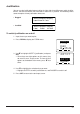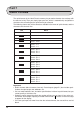Operation Manual
43
6. Use H to decrease the current tape length setting value or J to increase it.
7. After setting the tape length, press SET to apply the setting and return to the text input
screen.
• If the text you input is too long to fit within the tape length you specified, the error mes-
sage TEXT DOES NOT FIT! appears on the display for about one second. When this
happens, try making the characters smaller or inserting newline marks (see “To input
alpha-numeric characters”) to make the text fit better on the tape.
To cancel a tape length setting
1. Press FORM to display the FORM menu.
2. Use K and L to highlight LENGTH, and press SET.
3. Use K and L to highlight CANCEL.
4. Press SET to cancel the tape length setting and return to the text input screen.
Auto Feed
You can switch the Label Printer’s auto feed feature on and off. You can also specify one of
two different feed settings that provides either large or small side spaces (“Fundamentals
of Label Layout”). You can choose any one of the three following operations for tape feed.
• Auto Feed (LONG)
This setting causes the tape to feed 16mm at the beginning and end of each printing,
creating 16mm side spaces.
• Auto Feed (SHORT)
This setting causes the tape to feed 5mm at the beginning and end of each printing, creat-
ing 5mm side spaces.
When using the SHORT feed option, the message “CUT THEN [SET]!” appears as soon as
you press PRINT. Operate the cutter to cut off the leading end of the tape and press SET to
continue the print operation.
• Manual Feed (M-FEED)
This setting provides side spaces of only 1mm of the printed text. If you perform two con-
secutive print operations (without manually feeding between prints), the last character of
the first print operation is followed by the first character of the second print operation, with
no space provided between them. It is a good way to save tape when you print a series of
tapes.
Important!
• After you finish printing when using manual feed, be sure to always press FUNC and
then FEED to feed the tape before cutting it. If you don’t, you will cut off part of the printed
text.