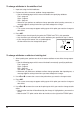Operation Manual
24
To delete characters using the DEL key
Example: To change the word “commmputer” to “computer”.
1. Use H and J to move the cursor under the first (far left) “m”.
2. Press DEL twice to delete the two m’s at the cursor’s position, shifting “mputer” to the
left as you do.
• Press FUNC and then J to jump back to the end of the characters for more input.
Deleting a Series of Characters
The Label Priter’s Word Out function lets you delete a series of characters with a single
operation. This operation deletes all characters to the left of the current cursor location, up
to the previous space.
To delete a series of characters
Example: To change “ABC XYZDEF GHI” to “ABC DEF GHI”.
1. Use H and J to move the cursor under the letter “Z”.
2. Press FUNC (the indicator appears on the display), and then BS.
• This deletes everything from “Z” up to the next space to the left of the cursor, leaving
“ABC DEF GHI”.
Using the CLS Function
The CLS function gives you two options for clearing the display. You can either clear all text
from the display, or you can specify a series of text for clearing.
To clear all text from the display
1. Press FUNC and then CLS to display the clear screen
menu.
2. The ALL (all text) option is highlighted, so press SET.
3. Press SET to clear all of the text or ESC to abort the clear procedure without deleting
anything.
FUNC
SHIFT
CODE
VERT
MIROR
OVER
CAPS
A
A
SET
Yes No
ESC
CLEAR?
FUNC
SHIFT
CODE
VERT
MIROR
OVER
CAPS
A
A
SET
Yes No
ESC
ALL
PART