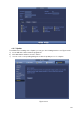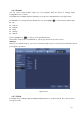Manual
Table Of Contents
- 1 Features and Specifications
- 1.1 Overview
- 1.2 Features
- 1.3 Specifications
- 1.3.1 NVR100/100-P Series
- 1.3.2 NVR11/11-P Series
- 1.3.3 NVR11H/11H-P Series
- 1.3.4 NVR11HS Series
- 1.3.5 NVR41/41-P/41-8P/41-W Series
- 1.3.6 NVR41H/41H-P/41H-8P Series
- 1.3.7 NVR42/42-P/42-8P Series
- 1.3.8 NVR42-4K/42-8P-4K Series
- 1.3.9 NVR44/44-8P/44-16P Series
- 1.3.10 NVR44-4K Series
- 1.3.11 NVR48-4K Series
- 1.3.12 NVR48/48-16P Series
- 1.3.13 NVR72/72-8P Series
- 1.3.14 NVR74/74-8P/74-16P Series
- 1.3.15 NVR78/78-16P/78-RH Series
- 1.3.16 NVR70/70-R Series
- 1.3.17 NVR42V-8P Series
- 2 Front Panel and Rear Panel
- 2.1 Front Panel
- 2.1.1 NVR11/11-P/41/41-P/41-W Series
- 2.1.2 NVR11H/11H-P/41H/41H-P/41H-8P Series
- 2.1.3 NVR11HS Sereis
- 2.1.4 NVR41-8P Series
- 2.1.5 NVR42/42-P/42-8P/72/72-8P Series
- 2.1.6 NVR42-4K/42-8P-4K/44-4K/48-4K Series
- 2.1.7 NVR44/44-8P/44-16P/74/74-8P/74-16P Series
- 2.1.8 NVR48/48-16P/78/78-16P Series
- 2.1.9 NVR78-RH Series
- 2.1.10 NVR70/70-R Series
- 2.1.11 NVR42V-8P Series
- 2.2 Rear Panel
- 2.2.1 NVR100/100-P Series
- 2.2.2 NVR11/11-P Series
- 2.2.3 NVR41/41-P/41-8P/41-W Series
- 2.2.4 NVR11H/11H-P/41H/41H-P/41H-8P Series
- 2.2.5 NVR11HS Series
- 2.2.6 NVR42/42-P/42-8P Series
- 2.2.7 NVR42-4K Series
- 2.2.8 NVR42-8P-4K Series
- 2.2.9 NVR44/44-8P/44-16P Series
- 2.2.10 NVR44-4K/48-4K Series
- 2.2.11 NVR48/48-16P Series
- 2.2.12 NVR72 Series
- 2.2.13 NVR72-8P Series
- 2.2.14 NVR74 Series
- 2.2.15 NVR74-8P/74-16P Series
- 2.2.16 NVR78 Series
- 2.2.17 NVR78-16P Series
- 2.2.18 NVR78-RH Series
- 2.2.19 NVR70 Series
- 2.2.20 NVR70-R Series
- 2.2.21 NVR42V-8P Series
- 2.3 Alarm Connection
- 2.4 Bidirectional talk
- 2.5 Mouse Operation
- 2.1 Front Panel
- 3 Device Installation
- 3.1 Check Unpacked NVR
- 3.2 About Front Panel and Rear Panel
- 3.3 HDD Installation
- 3.3.1 NVR100/100-P Series
- 3.3.2 NVR11/11-P/41/41-P/41-8P/41-W Series
- 3.3.3 NVR11H/11H-P/41H/41H-P/41H-8P/11HS Series
- 3.3.4 NVR42/42-P/42-8P/72/72-8P/42-4K/42-8P-4K Series
- 3.3.5 NVR44/44-8P/44-16P/74/74-8P/74-16P/44-4K Series
- 3.3.6 NVR48/48-16P/NVR78/78-16P/48-4K Series
- 3.3.7 NVR78-RH Series
- 3.3.8 NVR70/70-R Series
- 3.3.9 NVR42V-8P Series
- 3.4 CD-ROM Installation
- 3.5 Connection Sample
- 3.5.1 NVR100/NVR100-P Series
- 3.5.2 NVR11/11-P/41/41-P/41-8P/41-W Series
- 3.5.3 NVR11H/11H-P/41H/41H-P/41H-8P Series
- 3.5.4 NVR11HS Series
- 3.5.5 NVR42/42-P/42-8P Series
- 3.5.6 NVR42-4K Series
- 3.5.7 NVR42-8P-4K Series
- 3.5.8 NVR44-4K/48-4K Series
- 3.5.9 NVR44/44-8P/44-16P Series
- 3.5.10 NVR48/48-16P Series
- 3.5.11 NVR72 Series
- 3.5.12 NVR72-8P Series
- 3.5.13 NVR74 Series
- 3.5.14 NVR74-8P/74-16P Series
- 3.5.15 NVR78 Series
- 3.5.16 NVR78-16P Series
- 3.5.17 NVR78-RH Series
- 3.5.18 NVR70 Series
- 3.5.19 NVR70-R Series
- 3.5.20 NVR42V-8P Series
- 4 Local Basic Operation
- 4.1 Boot up and Shutdown
- 4.2 Startup Wizard
- 4.3 Navigation Bar
- 4.4 Smart Add
- 4.5 Remote Device
- 4.6 Preview
- 4.7 PTZ
- 4.8 Record and Snapshot
- 4.9 Playback and Search
- 4.10 Backup
- 4.11 Alarm
- 4.12 Network
- 4.12.1.1 TCP/IP
- 4.12.1.2 Connection
- 4.12.1.3 WIFI AP
- 4.12.1.4 WIFI
- 4.12.1.5 3G
- 4.12.1.6 PPPoE
- 4.12.1.7 DDNS Setup
- 4.12.1.8 UPnP
- 4.12.1.9 IP Filter
- 4.12.1.10 Email
- 4.12.1.11 FTP
- 4.12.1.12 SNMP
- 4.12.1.13 Multicast
- 4.12.1.14 Alarm Centre
- 4.12.1.15 Auto register
- 4.12.1.16 P2P
- 4.12.1.17 Easy Space
- 4.12.1.18 SWITCH
- 4.12.2 Network Test
- 4.13 HDD Setup
- 4.14 Basic Setups
- 4.15 Device Maintenance and Manager
- 5 Web Operation
- 5.1 General Introduction
- 5.2 LAN Mode
- 5.3 Real-time Monitor
- 5.4 PTZ
- 5.5 Image/Alarm-out
- 5.6 Zero-channel Encode
- 5.7 WAN Login
- 5.8 Setup
- 5.9 Information
- 5.10 Playback
- 5.11 Alarm
- 5.12 Log out
- 5.13 Un-install Web Control
- 6 Glossary
- 7 FAQ
- 8 Appendix A HDD Capacity Calculation
- 9 Appendix B Compatible Network Camera List
235
c) Thirdly, according to the <PoE port>---<Channel> map, system can know the previous
mapping channel of current PoE port. System can select current channel if it is free.
Otherwise, it goes to the next step:
d) Fourthly, system goes to find the first idle channel it can get.
Generally speaking, once you insert PoE, system follow the steps listed above to find the channel
available.
4) When you insert PoE, all channels are in use now.
System can pop up a dialogue box for you to select a channel to overwrite. The title of the pop-up
interface is the name of the current operation PoE port. In this interface, All PoE channel become grey
and can not select.
5.1.2 Log in
Open the IE and then input the NVR IP address in the address column.
For example, if your NVR IP address is 192.168.1.108, then please input http:// 192.168.1.108 in IE
address column. See Figure 5-1.
Figure 5-1
System pops up warning information to ask you whether install Web plug-in or not. Please click yes
button.
If you can’t download the ActiveX file, please modify your settings as follows. See Figure 5-2.
Input IP
address here.