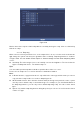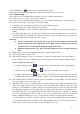Manual
Table Of Contents
- 1 Features and Specifications
- 1.1 Overview
- 1.2 Features
- 1.3 Specifications
- 1.3.1 NVR100/100-P Series
- 1.3.2 NVR11/11-P Series
- 1.3.3 NVR11H/11H-P Series
- 1.3.4 NVR11HS Series
- 1.3.5 NVR41/41-P/41-8P/41-W Series
- 1.3.6 NVR41H/41H-P/41H-8P Series
- 1.3.7 NVR42/42-P/42-8P Series
- 1.3.8 NVR42-4K/42-8P-4K Series
- 1.3.9 NVR44/44-8P/44-16P Series
- 1.3.10 NVR44-4K Series
- 1.3.11 NVR48-4K Series
- 1.3.12 NVR48/48-16P Series
- 1.3.13 NVR72/72-8P Series
- 1.3.14 NVR74/74-8P/74-16P Series
- 1.3.15 NVR78/78-16P/78-RH Series
- 1.3.16 NVR70/70-R Series
- 1.3.17 NVR42V-8P Series
- 2 Front Panel and Rear Panel
- 2.1 Front Panel
- 2.1.1 NVR11/11-P/41/41-P/41-W Series
- 2.1.2 NVR11H/11H-P/41H/41H-P/41H-8P Series
- 2.1.3 NVR11HS Sereis
- 2.1.4 NVR41-8P Series
- 2.1.5 NVR42/42-P/42-8P/72/72-8P Series
- 2.1.6 NVR42-4K/42-8P-4K/44-4K/48-4K Series
- 2.1.7 NVR44/44-8P/44-16P/74/74-8P/74-16P Series
- 2.1.8 NVR48/48-16P/78/78-16P Series
- 2.1.9 NVR78-RH Series
- 2.1.10 NVR70/70-R Series
- 2.1.11 NVR42V-8P Series
- 2.2 Rear Panel
- 2.2.1 NVR100/100-P Series
- 2.2.2 NVR11/11-P Series
- 2.2.3 NVR41/41-P/41-8P/41-W Series
- 2.2.4 NVR11H/11H-P/41H/41H-P/41H-8P Series
- 2.2.5 NVR11HS Series
- 2.2.6 NVR42/42-P/42-8P Series
- 2.2.7 NVR42-4K Series
- 2.2.8 NVR42-8P-4K Series
- 2.2.9 NVR44/44-8P/44-16P Series
- 2.2.10 NVR44-4K/48-4K Series
- 2.2.11 NVR48/48-16P Series
- 2.2.12 NVR72 Series
- 2.2.13 NVR72-8P Series
- 2.2.14 NVR74 Series
- 2.2.15 NVR74-8P/74-16P Series
- 2.2.16 NVR78 Series
- 2.2.17 NVR78-16P Series
- 2.2.18 NVR78-RH Series
- 2.2.19 NVR70 Series
- 2.2.20 NVR70-R Series
- 2.2.21 NVR42V-8P Series
- 2.3 Alarm Connection
- 2.4 Bidirectional talk
- 2.5 Mouse Operation
- 2.1 Front Panel
- 3 Device Installation
- 3.1 Check Unpacked NVR
- 3.2 About Front Panel and Rear Panel
- 3.3 HDD Installation
- 3.3.1 NVR100/100-P Series
- 3.3.2 NVR11/11-P/41/41-P/41-8P/41-W Series
- 3.3.3 NVR11H/11H-P/41H/41H-P/41H-8P/11HS Series
- 3.3.4 NVR42/42-P/42-8P/72/72-8P/42-4K/42-8P-4K Series
- 3.3.5 NVR44/44-8P/44-16P/74/74-8P/74-16P/44-4K Series
- 3.3.6 NVR48/48-16P/NVR78/78-16P/48-4K Series
- 3.3.7 NVR78-RH Series
- 3.3.8 NVR70/70-R Series
- 3.3.9 NVR42V-8P Series
- 3.4 CD-ROM Installation
- 3.5 Connection Sample
- 3.5.1 NVR100/NVR100-P Series
- 3.5.2 NVR11/11-P/41/41-P/41-8P/41-W Series
- 3.5.3 NVR11H/11H-P/41H/41H-P/41H-8P Series
- 3.5.4 NVR11HS Series
- 3.5.5 NVR42/42-P/42-8P Series
- 3.5.6 NVR42-4K Series
- 3.5.7 NVR42-8P-4K Series
- 3.5.8 NVR44-4K/48-4K Series
- 3.5.9 NVR44/44-8P/44-16P Series
- 3.5.10 NVR48/48-16P Series
- 3.5.11 NVR72 Series
- 3.5.12 NVR72-8P Series
- 3.5.13 NVR74 Series
- 3.5.14 NVR74-8P/74-16P Series
- 3.5.15 NVR78 Series
- 3.5.16 NVR78-16P Series
- 3.5.17 NVR78-RH Series
- 3.5.18 NVR70 Series
- 3.5.19 NVR70-R Series
- 3.5.20 NVR42V-8P Series
- 4 Local Basic Operation
- 4.1 Boot up and Shutdown
- 4.2 Startup Wizard
- 4.3 Navigation Bar
- 4.4 Smart Add
- 4.5 Remote Device
- 4.6 Preview
- 4.7 PTZ
- 4.8 Record and Snapshot
- 4.9 Playback and Search
- 4.10 Backup
- 4.11 Alarm
- 4.12 Network
- 4.12.1.1 TCP/IP
- 4.12.1.2 Connection
- 4.12.1.3 WIFI AP
- 4.12.1.4 WIFI
- 4.12.1.5 3G
- 4.12.1.6 PPPoE
- 4.12.1.7 DDNS Setup
- 4.12.1.8 UPnP
- 4.12.1.9 IP Filter
- 4.12.1.10 Email
- 4.12.1.11 FTP
- 4.12.1.12 SNMP
- 4.12.1.13 Multicast
- 4.12.1.14 Alarm Centre
- 4.12.1.15 Auto register
- 4.12.1.16 P2P
- 4.12.1.17 Easy Space
- 4.12.1.18 SWITCH
- 4.12.2 Network Test
- 4.13 HDD Setup
- 4.14 Basic Setups
- 4.15 Device Maintenance and Manager
- 5 Web Operation
- 5.1 General Introduction
- 5.2 LAN Mode
- 5.3 Real-time Monitor
- 5.4 PTZ
- 5.5 Image/Alarm-out
- 5.6 Zero-channel Encode
- 5.7 WAN Login
- 5.8 Setup
- 5.9 Information
- 5.10 Playback
- 5.11 Alarm
- 5.12 Log out
- 5.13 Un-install Web Control
- 6 Glossary
- 7 FAQ
- 8 Appendix A HDD Capacity Calculation
- 9 Appendix B Compatible Network Camera List
169
Format: Click Format button, system pops up a dialogue box for you to confirm current operation.
System begins format process after you click the OK button.
Note:
System can not open config backup interface again if there is backup operation in the process.
System refreshes device when you go to the config backup every time and set current directory as
the root directory of the peripheral device.
If you go to the configuration backup interface first and then insert the peripheral device, please click
Refresh button to see the newly added device.
4.10.3 Backup Log
a) From Main menu->Info->Log, the interface is shown as below. See Figure 4-79.
Figure 4-79
b) Select log type and then set start time/end time, click Search button, you can see log time and
event information. Click
to view detailed log information.
c) Select log items you want to save and then click backup button, you can select a folder to save
them. Click Start to backup and you can see the corresponding dialogue box after the process is
finish.
4.10.4 USB Device Auto Pop-up
After you inserted the USB device, system can auto detect it and pop up the following dialogue box. It
allows you to conveniently backup file, log, configuration or update system. See Figure 4-80. Please refer
to chapter 4.10.1 file backup, chapter 4.10.3 backup log, chapter 4.10.2 import/export, and chapter 4.9.2
search for detailed information.