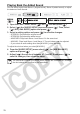Instruction Manual
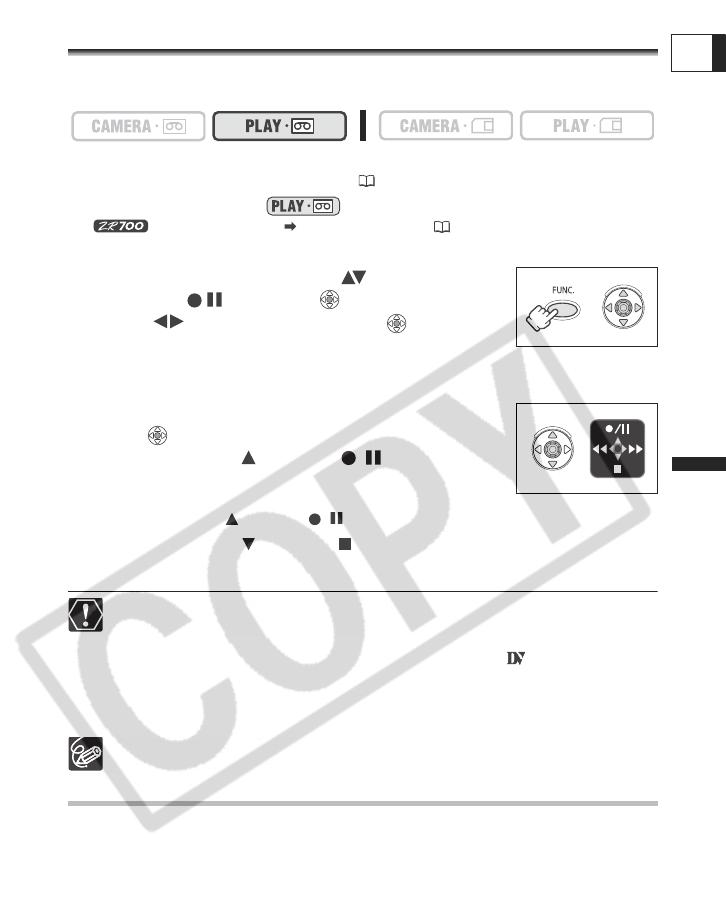
73
Editing
E
Recording from Digital Video
Devices (DV Dubbing)
You can record from other digital video devices equipped with a DV terminal with virtually
no loss in picture and sound quality.
1. Connect the camcorder to the digital video device.
See Connecting a Digital Video Device ( 70).
2. Set the camcorder to mode and load a blank cassette.
Make sure that [AV DV] is set to [OFF] ( 75).
3. Connected device: Load the recorded cassette or disc.
4. Open the FUNC. menu, select ( ) the recording
pause icon and press
().
5. Select ( ) [EXECUTE] and press ( ).
In record pause and during recording, you can check the picture
on the screen.
6. Connected device: Play back the tape or disc.
7. If the joystick guide does not appear on screen,
press
( ) to display it.
8. Push the joystick ( ) towards / when the scene
you wish to record appears.
• Recording starts.
• Push the joystick ( ) towards
/ again to pause/resume the recording.
9. Push the joystick () towards to stop recording.
10.Connected device: Stop playback.
Blank sections may be recorded as anomalous picture.
If the picture does not appear, reconnect the DV cable or turn the camcorder off
and back on again.
You can only record video signals from devices with the logo from
recordings in SD (standard definition) standard, in SP or LP recording mode.
Note that signals from identically shaped DV (IEEE1394) terminals may be in
different video standards.
We recommend powering the camcorder from a household power source.
Copyright Signal
Certain software tapes are copyright protected. If you attempt to play back such tape,
“COPYRIGHT PROTECTED PLAYBACK IS RESTRICTED” appears and you will not be
able to view the contents of the tape. If you attempt to record from such tape via the DV
terminal, “COPYRIGHT PROTECTED DUBBING RESTRICTED” appears and you will
not be able to record the contents of the tape.