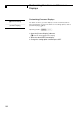XF300, XF305 Instruction Manual
Playback
136
5
Playback
v
Switching Between the CF Card Slots
If both CF card slots contain a CF card, you can switch between them as
necessary.
Press the SLOT SELECT button.
• The access indicator of the selected CF card slot will illuminate in
green.
Switching to Other Index Screens
All of the clips on a CF card can be accessed from the clip index screen.
However, you can switch to other index screens that show only clips with
an e mark ([e Mark] index screen), clips with a Z mark ([Z Mark]
index screen), or photos* ([Photos] index screen).
* Photos are saved on the SD card.
1 Press the INDEX button.
• The index screen selection menu appears.
2 Select the desired index screen and then press SET.
• The selected index screen appears.
• Select [Cancel] instead to cancel the operation.
• Press the INDEX button again to return to the clip index screen.
1 Currently selected CF card
slot (0 43)
2 Clip thumbnail (0 150)
3 Relay recording: Appears
when a clip begins on one CF
card and continues on the
other. (0 43)
4 Shot mark (0 103, 140)
5 e mark/Z mark (0 143)
6 Recording date (month and
day only) and time
7 Orange selection frame
8 Recording date and time
9Clip name (0 47)
10 Embedded custom picture file
(0 119)
11 Bit rate and resolution (0 53)
12 Frame rate
13 Total recording time
14 Time code of thumbnail
15 Special recording mode
(0 105)
16 Clip number / Total number of
clips
Operating modes: