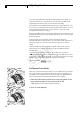Instruction Manual
57
Recording
3
Adjusting the Focus
Using the Focus Assistance Functions
In order to focus more accurately during full manual focus mode or
manual focus mode, you can use two focus assistance functions –
peaking, which creates a clearer contrast by emphasizing the outlines of
the subject, and magnifying, which enlarges the image on the screen. You
can use both functions simultaneously for greater effect.
You can also use the [J Other Functions] [Custom Function]
[F. Assist. B&W] setting (0 131) to switch the screen to black & white
while using the focus assistance functions.
Peaking
The camcorder offers two peaking levels. Select the level before
activating peaking.
1 Open the [Select] submenu (under [Peaking]) to select the peaking
level.
[M LCD/VF Setup] [Select] (under [Peaking])
2 Select the desired level and then press SET.
3 Press the PEAKING button.
• The peaking icon (a or b) appears and the outlines in the
image will be emphasized.
• Press the button again to turn off peaking.
• Alternatively, you can use the [M LCD/VF Setup] [Peaking]
setting to turn peaking on and off.
NOTES
• Peaking appears only on the camcorder screen. It will not appear on an
external monitor connected to the camcorder.
• Peaking will not affect your recordings.
• You can set the color, gain and frequency of the two peaking levels
independently of each other.
• When you are adjusting the focus during full manual focus mode or
manual focus mode, you can use the [J Other Functions] [WFM
(LCD)] [Edge Monitor] setting (0 101) to help you focus even more
accurately.
[M LCD/VF Setup]
[Select]
(under [Peaking])
[Peaking 1]
COPY