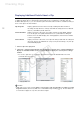Canon XF Utility Instruction Manual Version 1.3 Windows
Playing Back, Searching and Managing Clips
18
Adjusting the volume and selecting output channels
Drag the volume slider to adjust the playback volume. You can click to temporarily mute the sound
( ). Click on the audio channel selection buttons ( CH1 or CH2) to select the audio channel that
will be played back.
Changing the playback position
You can change the playback position during playback or in playback pause mode in the following
ways.
* Use keyboard shortcut 1 when the input focus is on the playback position slider in the preview panel or during full-screen
playback. Use keyboard shortcut 2 when the input focus is on the media panel, clips panel, or playback position slider in the
preview panel, or during full-screen playback.
Mouse operation
Keyboard
shortcut 1*
Keyboard
shortcut 2*
Action
Home S Skip to the first frame of the clip.
End X Skip to the last frame of the clip.
# arrow A Go back one frame.
$ arrow Z Advance one frame.
Shot Shift + # D Jump to the previous shot mark (0 25) in the clip.
Shot Shift + $ C Jump to the next shot mark in the clip.
Event Ctrl + # F Jump to the previous event mark (0 25) in the clip.
Event Ctrl + $ V Jump to the next event mark in the clip.
Playback position
slider
— Drag it to bring the playback position to the desired
frame.
— Click to jump directly to the selected shot mark.
— Click to jump directly to the selected event mark.
Click to mute the audio
Volume slider
Audio channel selection
Jump to the previous/next shot mark
Shot mark
Playback position slider
Event mark
Jump to the previous/next event mark
Skip to the first frame
Previous frame
Next frame
Skip to the last frame
COPY