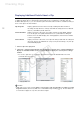Canon XF Utility Instruction Manual Version 1.3 Windows
Importing and Writing Back Clips
14
Importing selected clips
You can select which clips to import to the computer from the clips recorded on a CF card. In such
case, you will need to create in advance a virtual media in the local folder on the computer where you
want to save the clips.
1. If necessary, create a new virtual media (0 22).
2. In the media panel, select the CF card that contains the clips you want to import (
쐃).
• You can select multiple CF cards.
3. In the clips panel, select the clips you want to import (쐇).
• To select multiple, non-successive clips: Click the desired clips while holding the Ctrl key (Ctrl +
Click).
• To select multiple, successive clips: Click the first clip and then click the last clip while holding the
Shift key (Shift + Click).
• To select all clips: Click Edit > Select All.
4. Drag the selected clips to the icon of the desired virtual media in the media panel (
쐋).
• The selected clips will be copied to the local folder corresponding to the selected virtual media.
• Click Cancel to interrupt the operation.
NOTES
• Depending on the system used (the computer’s performanc e specifications, transfer rate of the CF
card, etc.), importing clips can take some time.
Writing Back Clips onto CF Cards
You can transfer clips from the computer back onto a CF card in a card reader connected to the
computer. If your camcorder features a USB terminal, you can connect the camcorder to the computer
and transfer clips directly from the computer back to a CF card in the camcorder.
1. In the media panel, select the virtual media that contains the clips you want to write back (쐃).
2. In the clips panel, select the clips you want to write back (쐇).
• Use Shift + Click or Ctrl + Click to select multiple clips or click Edit > Select All to select all clips.
3. Drag the selected clips to the icon of the desired CF card in the media panel (
쐋).
• To write clips back onto the camcorder, connect the camcorder to the computer and drag the
selected clips to one of the CF cards in the camcorder.
• The selected clips will be copied to the CF card.
• Click Cancel to interrupt the operation.
• You can also use the menu by clicking Edit > Copy and Edit > Paste.
쐃
쐇
쐋
쐃
쐋
쐇
COPY