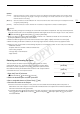Instruction Manual
57
Shutter Speed
Changing the Shutter Speed Mode
1 Open the [Shutter] submenu.
[l Camera Setup] [Shutter]
2 Select the desired mode and then press SET.
3 Close the menu and then press the SHUTTER button.
• If you selected [Automatic], the shutter speed mode is set to
automatic and you do not need to perform the rest of the procedure.
• The shutter speed on the screen appears highlighted in orange.
4 Use the joystick to adjust the shutter speed.
• For [Clear Scan], adjust the frequency so that black bands do not
appear.
5 Press SET.
• The orange frame will disappear. The selected setting and shutter
speed mode will be set.
• To set the shutter speed mode to off, press the SHUTTER button
again.
NOTES
• When you record under bright conditions using automatic aperture control, the camcorder closes down the
aperture. This may cause the picture to appear blurred. To prevent this, set the shutter speed to
1/100 or faster.
• When you set the camcorder to full auto mode (0 42), the shutter speed mode will be set to auto (except in
slow & fast motion recording mode).
• When the gain and aperture are set to manual and the shutter speed is not set to auto, the exposure bar will
appear on the screen (0 55).
Flicker Reduction
You can reduce flicker caused by recording under fluorescent lamps.
1 Open the [Flicker Reduction] submenu.
[l Camera Setup] [Flicker Reduction]
2 Select [Automatic] and then press SET.
[l Camera Setup]
[Shutter]
[Automatic]
Using Slow Shutter Mode
When recording in dark surroundings, you can obtain a brighter picture
by using slow shutter mode. You can also use this mode when you
wish to add certain effects to your recordings, such as blurring the
background during panning shots or recording a moving subject with
an afterimage trail.
• Image quality may not be as good as when using faster shutter
speeds in brighter surroundings.
• Autofocus may not work well.
[l Camera Setup]
[Flicker Reduction]
[Off]
COPY