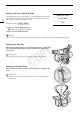Instruction Manual
Preparing Recording Media
36
Checking the Status of the CF Card Slots
You can check the status of the CF card slots immediately by looking at the
CFj/CFl access indicator. Refer to the following table.
Removing a CF card
1 Wait until the access indicator for the card slot with the CF card to
be removed is off (햲).
2 Slide the CF card slot cover switch in the direction of the
E/A mark (햳).
• The CF card slot cover will open to the left (slot A) or to the right
(slot B).
3 Push the CF card release button (햴).
• The release button partially pops out.
4 Push in the CF card release button to release the CF card (햵).
5 Pull the CF card all the way out and close the CF card slot cover.
IMPORTANT
• Observe the following precautions while the CFj or CFl access
indicator is illuminated in red. Failure to do so may result in permanent
data loss.
- Do not disconnect the power source or turn off the camcorder.
- Do not open the cover of the CF card slot being accessed.
NOTES
• If you set the [J Other Functions] [Media Access LED] function to
[Off], the access indicators will not illuminate.
Access indicator color CF card slot status
Red Accessing CF card.
Green
Recording/playback is possible and the CF card slot is selected
for recording/playback.
Indicator off
A CF card is not inserted, the CF card slot is not currently
selected, or the CF card is not being accessed.
CF card release
button
COPY