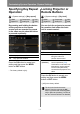Manual
Table Of Contents
- To Start Menu
- How to Use This Manual
- Projector Highlights
- Quick Reference Guide
- Table of Contents
- Safety Instructions
- For Safe Use
- Before Use
- Projecting an Image
- Useful Functions Available During a Presentation
- Setting Functions from Menus
- Using Menus
- Setting Display Status (Input Settings)
- Selecting the Aspect
- Setup Using Auto PC
- Selecting an Input Signal
- Adjusting the Input Signal (Total dots)
- Adjusting the Input Signal (Tracking)
- Adjusting the Input Signal (Horizontal position)
- Adjusting the Input Signal (Vertical Position)
- Adjusting the Input Signal (Horizontal pixels)
- Adjusting the Input Signal (Vertical pixels)
- Adjusting HDMI Input Level
- Setting the HDMI Color Format
- Specifying HDMI Overscan
- Specifying Progressive Processing
- Specifying the Slideshow Interval
- Specifying Split- Screen Display
- Adjusting Image Quality (Image Adjustment)
- Specifying Image Priority in Split-Screen Mode
- Specifying the Image Mode
- Creating/Saving a User Profile
- Adjusting Brightness
- Adjusting Contrast
- Adjusting Sharpness
- Correcting Gamma
- Adjusting Colors
- Adjusting to the Ambient Light (Ambient Light)
- Reducing Image Noise (Noise reduction)
- Dynamic Gamma Adjustment
- Correcting Memory Color
- Fine-Tuning Colors (6-axis Color Adjustment)
- Fine-Tuning Gamma
- Controlling Contrast (Iris)
- Specifying the Lamp Mode
- Resetting Image Adjustment Settings
- Customizing System Operation (System Settings)
- Registering User Logos
- Positioning User Logos
- No Signal Screen
- Screen When Blank
- Selecting a Logo at Startup
- Specifying Auto Power-Off
- Specifying Direct Power-On
- Specifying Silence or Operating Tones
- Specifying Key Repeat Operation
- Locking Projector or Remote Buttons
- Assigning a Channel for Remote Control
- Reducing Motion Blur
- Specifying HDMI Input
- Selecting a Display Language
- Requiring a Password for Operation
- Setting a Password
- Restoring Original Gamma Settings
- Resetting the Lamp Counter
- Resetting the Air Filter Counter
- Updating the Firmware
- Resetting to the Default Setting
- Checking Projector Information
- Installation
- Before Installation
- Installation Procedure
- Connection Procedure
- Starting Projection
- Installation-Related Menu Settings
- Locking Installation Settings
- Flipping Image Display
- Specifying the Screen Aspect
- Specifying Keystone Correction
- Specifying Digital Image Shift
- Specifying Micro Digital Image Shift
- Adjusting Image Registration
- Specifying the Fan Mode
- Specifying Vertical Projection
- Selecting the Audio In Terminal
- Adjusting Colors to Suit the Screen Color
- Specifying a Menu Position
- Showing/Hiding the Guide Screen
- Showing/Hiding Input Status
- Showing/Hiding Overheat Warnings
- Specifying the Menu Display Time
- Showing/Hiding Lamp Replacement Warnings
- Showing/Hiding Filter Cleaning Warnings
- Showing/Hiding Split- Screen ID
- Showing/Hiding the Test Pattern
- Projecting from Multiple Projectors at Once (Edge Blending)
- Connecting to a Network
- Network Connection Overview
- Completing Projector Settings
- Locking/Unlocking Network Settings
- Enabling/Disabling the Network Password
- Registering a Network Password
- Enabling/Disabling Wired Network Functions
- Specifying Standby Power Consumption
- Viewing the IP Address
- Viewing the Gateway Address
- Viewing the MAC Address
- Enabling/Disabling DHCP
- Specifying TCP/IP Settings
- Initializing Network Settings
- Specifying PJLink Settings
- Specifying Use of AMX Device Discovery
- Specifying Use of Crestron RoomView
- Completing Computer Settings
- Maintenance
- Networked Multi- Projection Overview
- Operation in Each Mode
- Functions in All Modes
- Using the Session Selection Menu
- Using the Projector Selection Menu
- Using Layout Functions
- Switching Projectors Used for the Layout
- Controlling all Projectors at Once
- Projecting from Multiple Projectors (Multi-Projection)
- Switching the Primary/Secondary Monitor
- Temporarily Enlarge Images
- Projecting Session Information
- Fully Blanking Projection
- Blanking Projection from Your Computer
- Checking for Computers That Join or Leave Sessions
- Completing Application Projection Settings
- Reducing Windows to a Compact Size
- Tips for Better Networked Projection
- Restrictions
- Appendix
- Troubleshooting
- Relationship between Aspect and Screen Aspect
- When the image is projected on a 16:10 screen
- When the image is projected on a 16:9 screen
- When the image is projected on a 4:3 screen
- When projecting on a 16:10 screen in the aspect ratio of the connected device
- When projecting on a 16:9 screen in the aspect ratio of the connected device
- When projecting on a 4:3 screen in the aspect ratio of the connected device
- Displayed Test Patterns
- Supported Signal Types
- Product Specifications
- Index
- Option
- Menu Configuration

109
Customizing System Operation (System Settings)
Operation Setting Functions from Menus
Specifying Direct
Power-On
> [System settings] > [Direct power
on]
You can turn on the projector by
connecting the power cable without
pressing the POWER button.
Press the OK button to accept your
setting and then press the MENU
button or EXIT button.
• [Off] is the factory default.
Specifying Silence or
Operating Tones
> [System settings] > [Beep]
You can select whether a beep
sounds or not when you operate the
projector.
Press the OK button to accept your
setting and then press the MENU
button or EXIT button.
• The factory default is [On].
• The beep will not sound if you mute the
projector sound with the MUTE button on
the remote control.
HDMI Component LAN
Digital PC Analog PC USB
Off You need to press the POWER button
to turn on the projector.
On You can turn on the projector by
connecting the power cable only.
• Before enabling direct power on, be
sure to set [Auto power-off] to an
option other than [Disabled].
Selecting [Disabled] will prevent you
from using auto power-off.
• After turning off the projector, wait at
least 5 minutes before turning it on
again. It may shorten the lamp life if
you turn on the projector
immediately after turning it off.
HDMI Component LAN
Digital PC Analog PC USB
Off Disables the beep.
On Enables the beep.