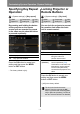Manual
Table Of Contents
- To Start Menu
- How to Use This Manual
- Projector Highlights
- Quick Reference Guide
- Table of Contents
- Safety Instructions
- For Safe Use
- Before Use
- Projecting an Image
- Useful Functions Available During a Presentation
- Setting Functions from Menus
- Using Menus
- Setting Display Status (Input Settings)
- Selecting the Aspect
- Setup Using Auto PC
- Selecting an Input Signal
- Adjusting the Input Signal (Total dots)
- Adjusting the Input Signal (Tracking)
- Adjusting the Input Signal (Horizontal position)
- Adjusting the Input Signal (Vertical Position)
- Adjusting the Input Signal (Horizontal pixels)
- Adjusting the Input Signal (Vertical pixels)
- Adjusting HDMI Input Level
- Setting the HDMI Color Format
- Specifying HDMI Overscan
- Specifying Progressive Processing
- Specifying the Slideshow Interval
- Specifying Split- Screen Display
- Adjusting Image Quality (Image Adjustment)
- Specifying Image Priority in Split-Screen Mode
- Specifying the Image Mode
- Creating/Saving a User Profile
- Adjusting Brightness
- Adjusting Contrast
- Adjusting Sharpness
- Correcting Gamma
- Adjusting Colors
- Adjusting to the Ambient Light (Ambient Light)
- Reducing Image Noise (Noise reduction)
- Dynamic Gamma Adjustment
- Correcting Memory Color
- Fine-Tuning Colors (6-axis Color Adjustment)
- Fine-Tuning Gamma
- Controlling Contrast (Iris)
- Specifying the Lamp Mode
- Resetting Image Adjustment Settings
- Customizing System Operation (System Settings)
- Registering User Logos
- Positioning User Logos
- No Signal Screen
- Screen When Blank
- Selecting a Logo at Startup
- Specifying Auto Power-Off
- Specifying Direct Power-On
- Specifying Silence or Operating Tones
- Specifying Key Repeat Operation
- Locking Projector or Remote Buttons
- Assigning a Channel for Remote Control
- Reducing Motion Blur
- Specifying HDMI Input
- Selecting a Display Language
- Requiring a Password for Operation
- Setting a Password
- Restoring Original Gamma Settings
- Resetting the Lamp Counter
- Resetting the Air Filter Counter
- Updating the Firmware
- Resetting to the Default Setting
- Checking Projector Information
- Installation
- Before Installation
- Installation Procedure
- Connection Procedure
- Starting Projection
- Installation-Related Menu Settings
- Locking Installation Settings
- Flipping Image Display
- Specifying the Screen Aspect
- Specifying Keystone Correction
- Specifying Digital Image Shift
- Specifying Micro Digital Image Shift
- Adjusting Image Registration
- Specifying the Fan Mode
- Specifying Vertical Projection
- Selecting the Audio In Terminal
- Adjusting Colors to Suit the Screen Color
- Specifying a Menu Position
- Showing/Hiding the Guide Screen
- Showing/Hiding Input Status
- Showing/Hiding Overheat Warnings
- Specifying the Menu Display Time
- Showing/Hiding Lamp Replacement Warnings
- Showing/Hiding Filter Cleaning Warnings
- Showing/Hiding Split- Screen ID
- Showing/Hiding the Test Pattern
- Projecting from Multiple Projectors at Once (Edge Blending)
- Connecting to a Network
- Network Connection Overview
- Completing Projector Settings
- Locking/Unlocking Network Settings
- Enabling/Disabling the Network Password
- Registering a Network Password
- Enabling/Disabling Wired Network Functions
- Specifying Standby Power Consumption
- Viewing the IP Address
- Viewing the Gateway Address
- Viewing the MAC Address
- Enabling/Disabling DHCP
- Specifying TCP/IP Settings
- Initializing Network Settings
- Specifying PJLink Settings
- Specifying Use of AMX Device Discovery
- Specifying Use of Crestron RoomView
- Completing Computer Settings
- Maintenance
- Networked Multi- Projection Overview
- Operation in Each Mode
- Functions in All Modes
- Using the Session Selection Menu
- Using the Projector Selection Menu
- Using Layout Functions
- Switching Projectors Used for the Layout
- Controlling all Projectors at Once
- Projecting from Multiple Projectors (Multi-Projection)
- Switching the Primary/Secondary Monitor
- Temporarily Enlarge Images
- Projecting Session Information
- Fully Blanking Projection
- Blanking Projection from Your Computer
- Checking for Computers That Join or Leave Sessions
- Completing Application Projection Settings
- Reducing Windows to a Compact Size
- Tips for Better Networked Projection
- Restrictions
- Appendix
- Troubleshooting
- Relationship between Aspect and Screen Aspect
- When the image is projected on a 16:10 screen
- When the image is projected on a 16:9 screen
- When the image is projected on a 4:3 screen
- When projecting on a 16:10 screen in the aspect ratio of the connected device
- When projecting on a 16:9 screen in the aspect ratio of the connected device
- When projecting on a 4:3 screen in the aspect ratio of the connected device
- Displayed Test Patterns
- Supported Signal Types
- Product Specifications
- Index
- Option
- Menu Configuration
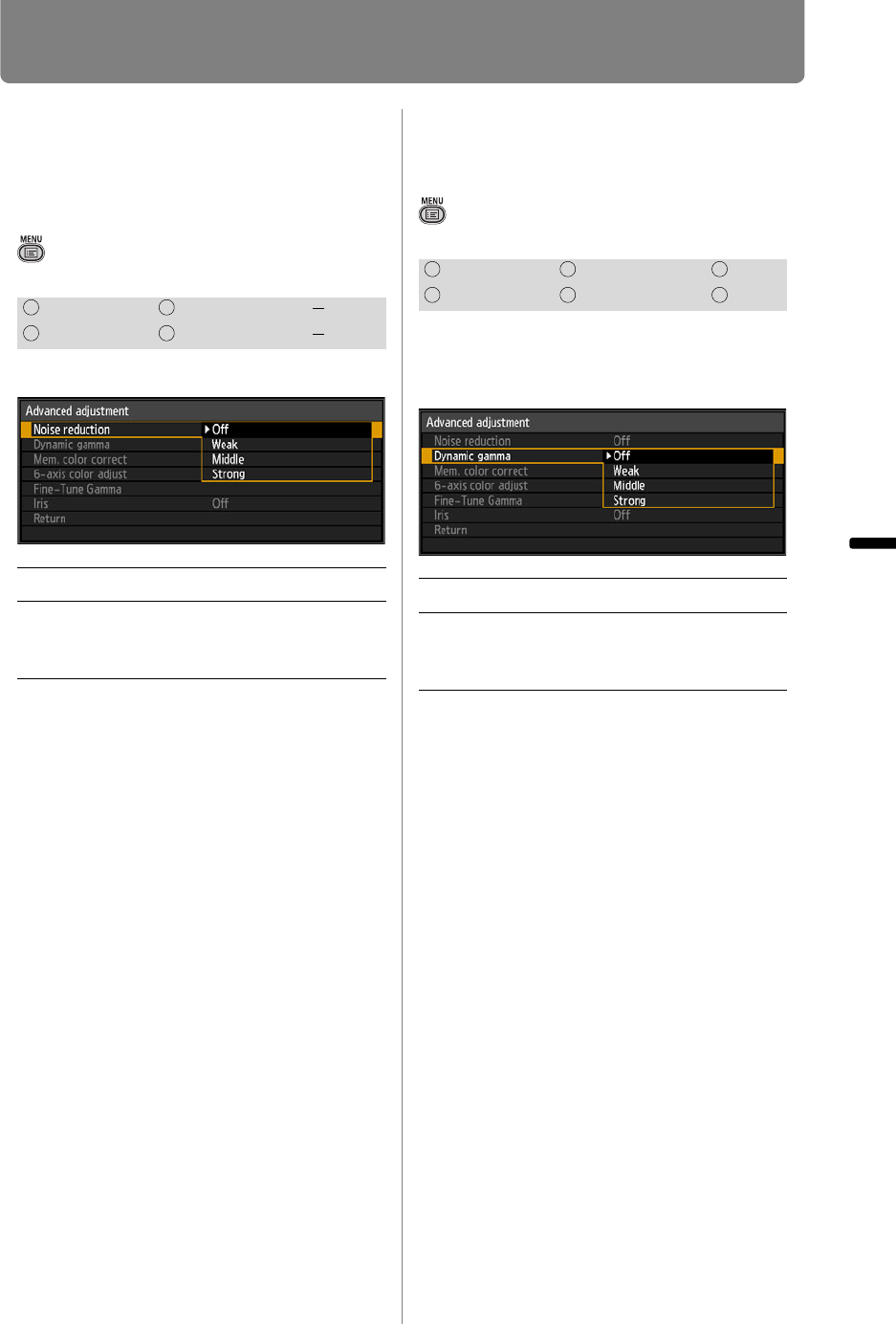
101
Adjusting Image Quality (Image Adjustment)
Operation Setting Functions from Menus
Reducing Image
Noise
(Noise reduction)
> [Image adjustment] > [Advanced
adjustment] >
[Noise reduction]
You can reduce image noise.
Press the OK button to accept your
setting and then press the MENU
button or EXIT button.
• The factory default for HDMI (when [HDMI
In] (P113) is set to [Auto]) is [Off] and when
Component is used, it is set to [Weak].
• Image resolution may seem lower when
noise reduction is applied.
• Select [Weak] for fast-moving images.
Select [Strong] for slow-moving images.
• The adjustment you have made is stored as
adjusted values for the input signals and
image mode of the current projection.
• When [HDMI In] (P113) is [Computer], this
setting is not displayed.
Dynamic Gamma
Adjustment
> [Image adjustment] > [Advanced
adjustment] >
[Dynamic gamma]
You can adjust the gradation
representation of light and dark
portions of an image automatically.
Press the OK button to accept your
setting and then press the MENU
button or EXIT button.
• The factory default settings are [Off] when
the connected equipment is a Computer
(ANALOG PC, DIGITAL PC, HDMI (when
[HDMI In] (P113) is [Computer])) and
[Weak] when the connected equipment is
AV equipment (COMPONENT, HDMI (when
[HDMI In] (P113) is [Auto])).
• The adjustments you have made are stored
as adjusted values for the input signals and
image mode of the current projection.
HDMI Component LAN
Digital PC Analog PC USB
Off Disables noise reduction.
Weak
Middle
Strong
Specifies the intensity of the noise
reduction in three steps.
HDMI Component LAN
Digital PC Analog PC USB
Off Dynamic gamma is disabled.
Weak
Middle
Strong
Specifies the intensity of the
dynamic gamma in three steps.