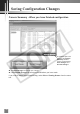Network Video Recorder VK64/VK16 Setting Manual
65
5
Register Storage Servers and Camera Servers
Using the Add Camera Server Dialog
●
Step 1: Select a camera tab if available
Click a tab to display that camera’s
settings.
●
Step 2: Assign a location and zone
You can change the name of
camera in the Camera Name field,
if necessary. The camera name of
Camera Server will not be changed.
In the Location field, select a
location for the camera from the
drop-down menu.
In the Zone field, select a zone for
the camera from the drop-down
menu.
If necessary, click Add... to add
another Location or Zone.
The Add Location or Add Zone
dialog opens.
Enter Location Name or Zone
Name and click OK.
When you add a Zone in the Add
Zone dialog, you must also add it to
a Location in the same dialog.
Select a location from the drop-
down menu.
Refer to P. 58 for how to add locations and zones.
3
2
1
Camera Summary - Edit Camera Server Settings
The right-hand side of the Add Camera Server dialog may show one or more enabled
cameras (depending on the type of Camera Server you are using). To edit settings: