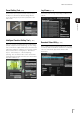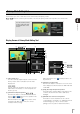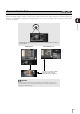Network Camera VB-S30D/VB-S31D/VB-S800D/VB-S805D/VB-S900F/VB-S905F Operation Guide
82
Launching the Admin Tools
The Admin Tools can be launched from the top page of
the camera.
A user authentication window appears.
The Admin Tools top page will appear.
(1) [Admin Viewer]
Click to launch Admin Viewer.
(2) [Setting Page]
Click to launch Setting Menu.
(3) [Back to top]
Click this button to navigate to the top page.
(4) [Admin Tools]
Click the buttons of any tool to launch Admin Tools.
Note
• The first time you launch any of the Admin Tools, wait about 5
to 10 seconds until the software is downloaded to your
computer. From then on, launching will be quicker. Also, when
accessing via SSL encrypted communication, download time
will take longer (about 20 to 30 seconds).
• None of the following tools can be launched concurrently:
Privacy Mask Setting Tool, Panorama Creation Tool, View
Restriction Setting Tool, Preset Setting Tool and Intelligent
Function Setting Tool.
• In environments without a proxy server, select [Internet
options] > [Connections] tab > [LAN settings] and clear the
[Automatically detect settings] checkbox in Internet Explorer.
• Any of the Admin Tools can also be launched from the Camera
Management Tool. For details, please refer to the “Camera
Management Tool User Manual”.
Accessing the Admin Tools
1
Start the top page of the camera (p. 29).
2
Click [Admin Tools].
3
Enter a user name and password and click [OK]
(p. 29).
Important
The Admin Tools Certificate must be installed on any computers
using [Admin Tools]. (p. 26)
(1) (2)
(3)
(4)