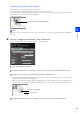Operation Manual
226
Detection Status for Passing Detection
All moving objects detected are shown with white contour lines.
When the [Decision Point] of a moving object that exceeds the [Object Size (%)] setting crosses a detection line in
the direction specified in [Passing Direction], The countour line changes to the same color as the detection line, and
“detected” mode is triggered.
A passing detection event notification only occurs when the decision line is crossed. Take care in setting the
operation to be performed when an event occurs.
How to Configure Intrusion Detection
Set the area you want to detect intrusions.
The decision point is indicated by a cross on the detection frame of the moving object.
Set the size ratio of moving objects for the entire screen.
When the setting values or slider is changed, an indicator frame representing the object size is displayed for one
second in the center of the video display area allowing you to check the size ratio while specifying the setting.
Important
Perform a detection test after configuring passing detection to make sure the detection frame of a moving object continues to be
displayed.
1
Use the video display area to configure the area where you would like to detect intruding objects (P. 219).
2
Configure [Duration (Sec)] for the time required for an object to enter a detection area, and be detected as an
intrusion.
3
In [Decision Point], select the point of a moving object that will be used for triggering intrusion detection when the
moving object enters a detection area.
4
Configure the size of the moving object needed to trigger detection in [Object Size (%)].
Detection Frame
Decision point (bottom center)