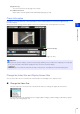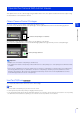Operation Manual
Admin Viewer/VB Viewer
5
147
This explains how to set the camera angle using the Admin Viewer. This also explains audio transmission/reception using
an external device connected to the camera.
Obtain Camera Control Privileges
To use the camera, you must obtain control privileges with the Viewer.
If you have not yet obtained camera control privileges, click the [Obtain/Release Camera Control Privileges] button.
You will obtain control privileges and be able to use the buttons on the Viewer.
The center of the [Obtain/Release Camera Control Privileges] button turns green while you have control privileges.
Use Pan/Tilt/Zoom
You can pan, tilt and zoom the camera to set the camera angle.
Note
• You must obtain control privileges to pan, tilt or zoom the camera.
• Camera operations performed by clicking or dragging will not be precise.
• Users operating the Admin Viewer with the administrator privileges can control the camera outside the view restrictions. Users operating
the Admin Viewer with authorized user privileges can control the camera only within the view restrictions.
Operate the Camera With Admin Viewer
Important
• Multiple users cannot obtain control privileges simultaneously.
• If the Admin Viewer obtains control privileges while the VB Viewer has control privileges, the control privileges for the VB Viewer will be
overridden.
• At any time, the administrator can launch the Admin Viewer to override the control privileges of another instance of the Admin Viewer
launched by [Authorized User]. The administrator can retain the control privileges, but doing so prevents authorized users from
obtaining control privileges. Once finished, the administrator should always exit the Viewer or click the [Obtain/Release Camera
Control Privileges] button to release the control privileges.
Camera control privileges not obtained
Control privileges obtained
R11 R10